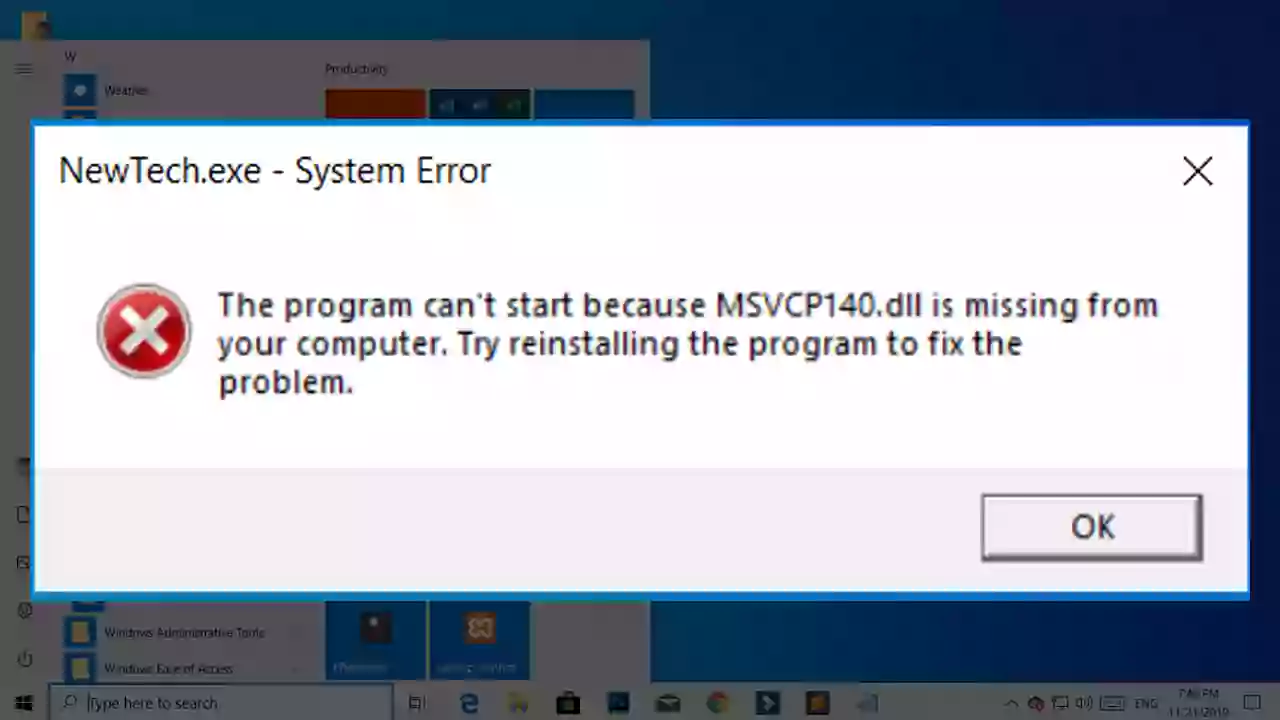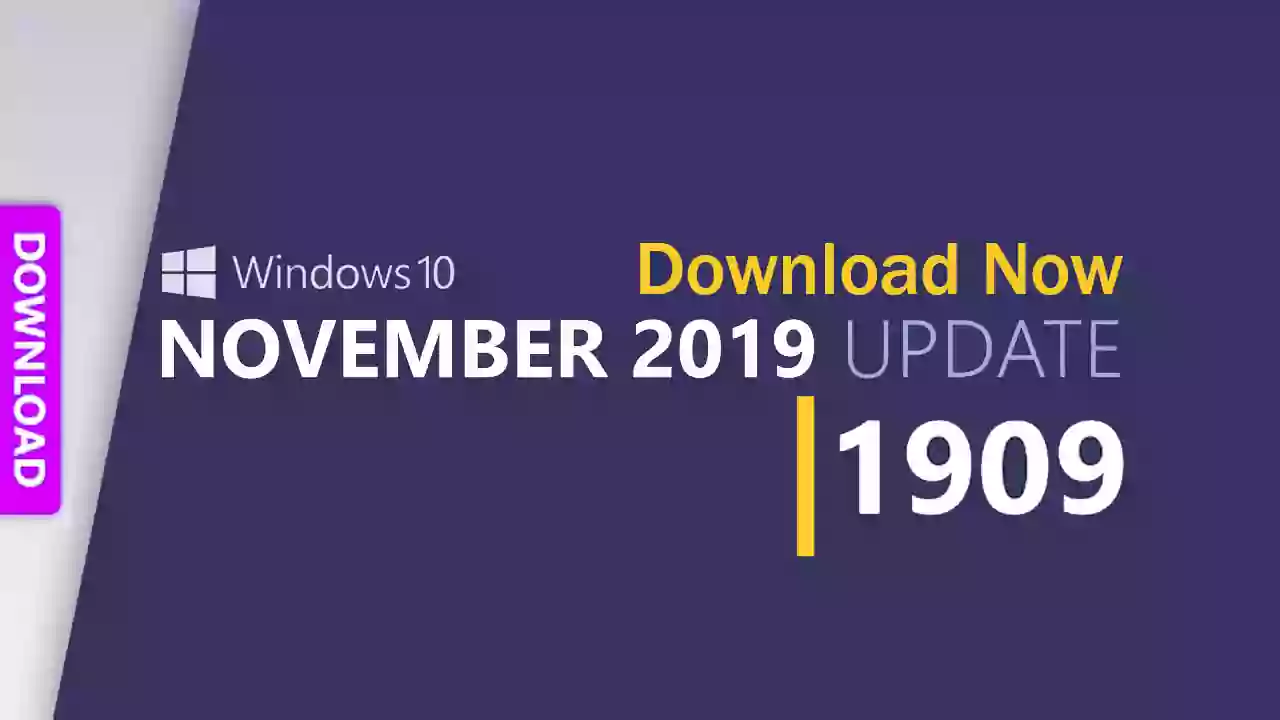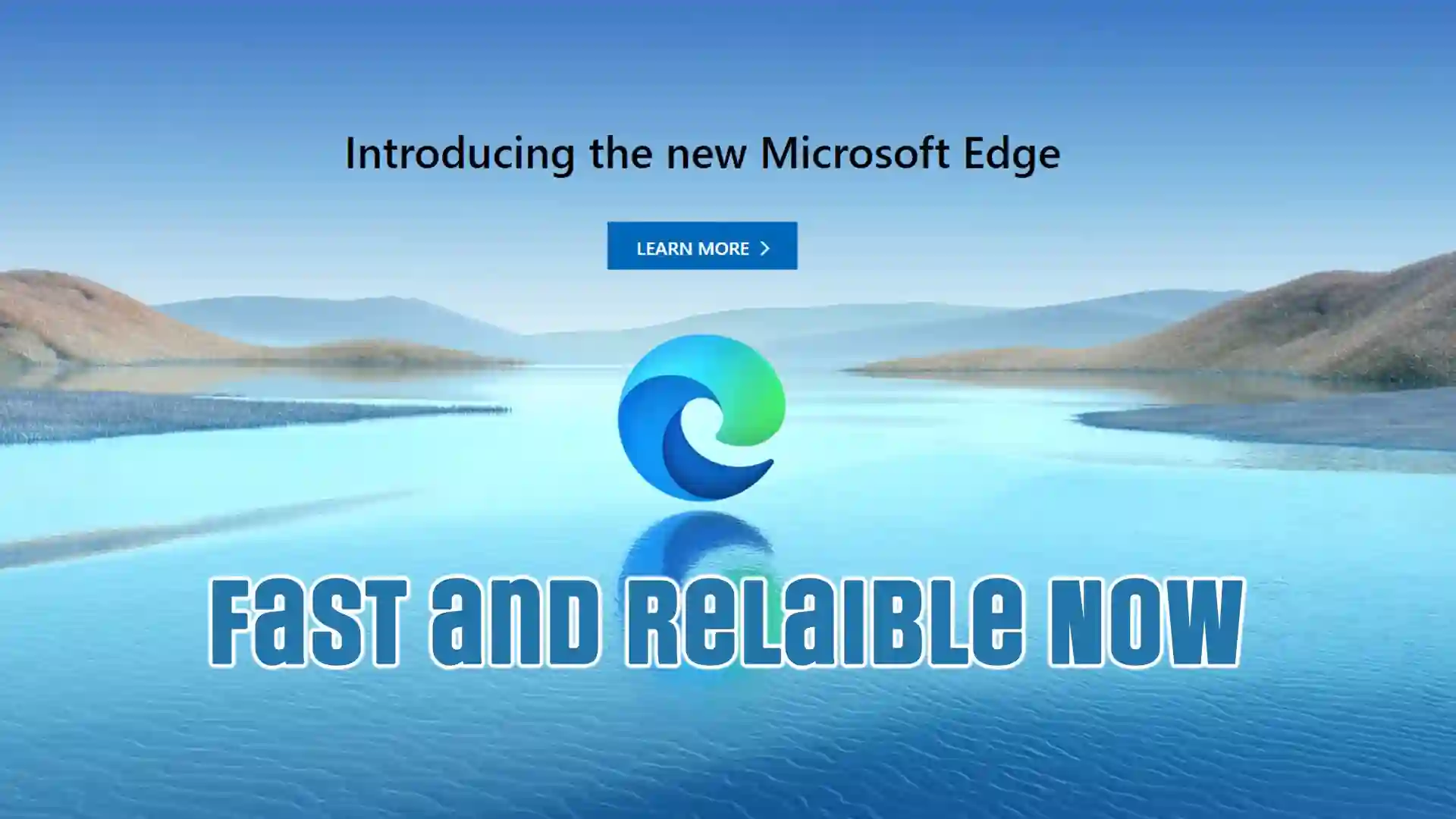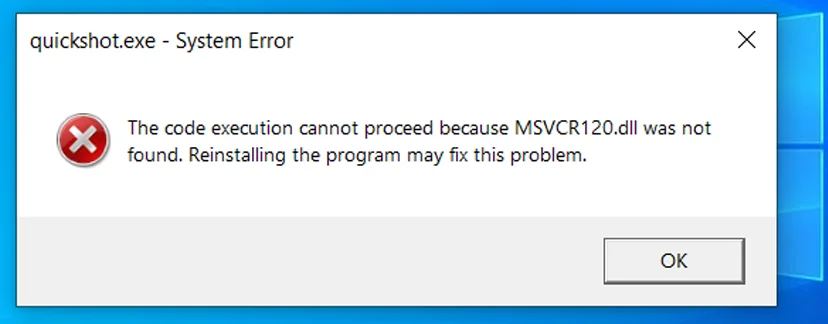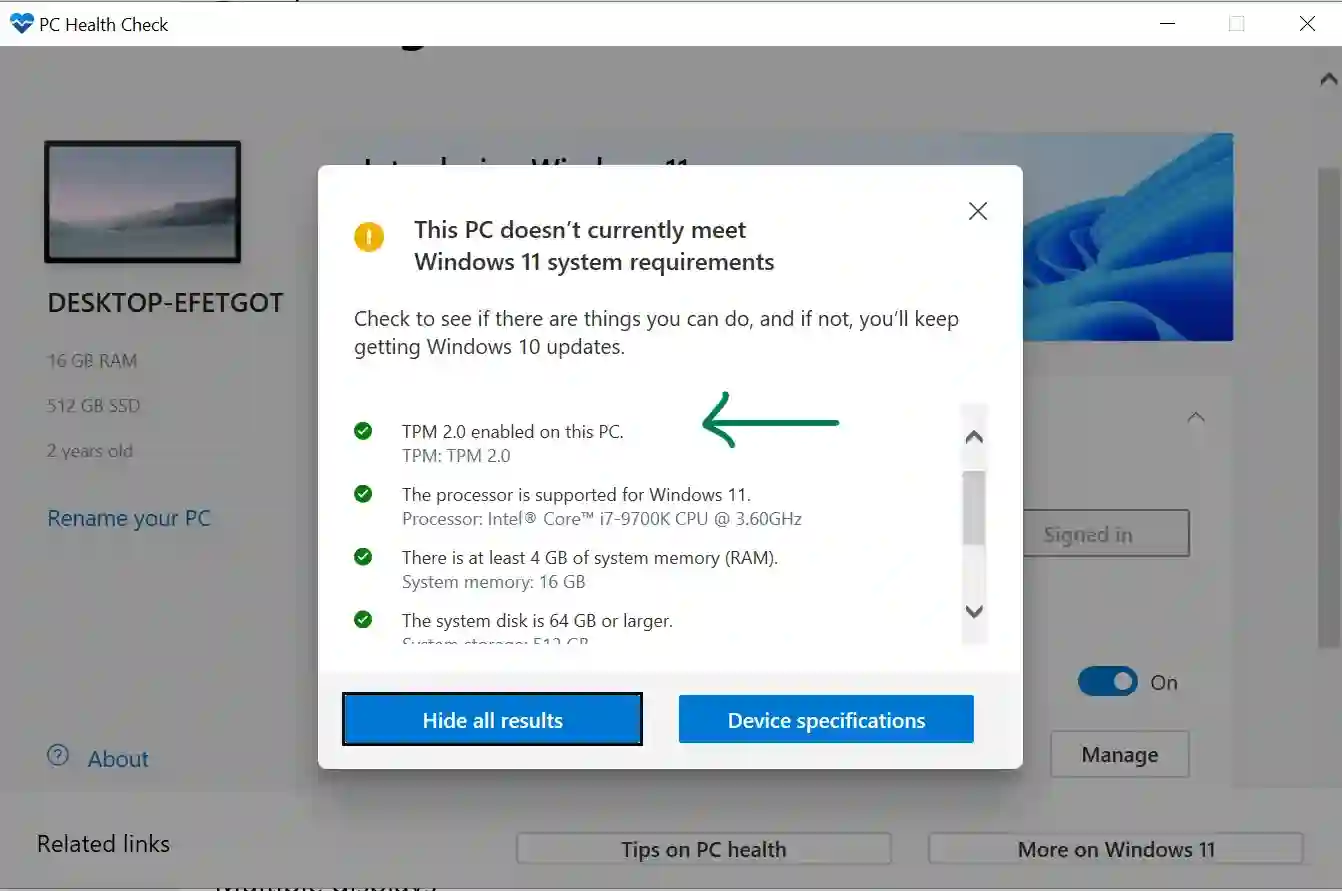The "MSVCP140.dll is missing from your computer" error is a common frustration for Windows users, often appearing when trying to launch a game or application. This message, "The program can’t start because MSVCP140.dll is missing," indicates that a crucial file required by the program is either not found, has been deleted, or is corrupted. Fortunately, there are safe and official ways to resolve this issue.
What is MSVCP140.dll?
MSVCP140.dll is a Dynamic Link Library (DLL) file that is part of the Microsoft Visual C++ Redistributable for Visual Studio 2015, 2017, 2019, and 2022. Many applications and games developed using Microsoft Visual Studio require this package to run correctly. The DLL contains code and data that these programs utilize to perform specific functions. If this file or the package it belongs to is missing or damaged, programs dependent on it will fail to start.
Why Does the "MSVCP140.dll Missing" Error Occur?
- The Microsoft Visual C++ Redistributable package is not installed on your computer.
- The existing installation of the Visual C++ Redistributable package is corrupted or incomplete.
- The specific version required by the program (32-bit or 64-bit) is missing or incorrect.
- The MSVCP140.dll file itself has been accidentally deleted or quarantined by an antivirus program.
- The program you are trying to run did not correctly install its required dependencies.
How to Safely Fix the "MSVCP140.dll is Missing" Error
Important Security Warning: You will find many websites offering direct downloads of the MSVCP140.dll file. It is strongly recommended NOT to download individual DLL files from unofficial third-party sources. These files can be outdated, incompatible, or, worse, bundled with malware. The correct and safest approach is to install or repair the official Microsoft package that includes this DLL.
Solution 1: Install/Reinstall the Microsoft Visual C++ Redistributable Package (Primary Fix)
This is the most common and effective solution. Microsoft provides these packages for free.
- Determine your system type (32-bit or 64-bit):
- Right-click on "This PC" or "My Computer."
- Select "Properties."
- Look for "System type" (e.g., "64-bit operating system, x64-based processor").
-
- Go to the official Microsoft download page: Latest supported Visual C++ Redistributable downloads | Microsoft Learn
- On that page, you will find links for X86 (32-bit) and X64 (64-bit) versions under the "Visual Studio 2015, 2017, 2019, and 2022" section.
- If you have a 64-bit Windows system, it's generally recommended to install both the X86 (vc_redist.x86.exe) and X64 (vc_redist.x64.exe) versions. Some applications are 32-bit and require the x86 package even on a 64-bit OS.
- If you have a 32-bit Windows system, only download and install the X86 version (vc_redist.x86.exe).Download the latest supported Visual C++ Redistributables:
- Run the downloaded installer(s): Double-click the downloaded
.exefile(s) and follow the on-screen prompts. If a version is already installed, it might offer a "Repair" option – choose that. Otherwise, agree to the license terms and click "Install." - Restart your computer: After installation/repair is complete, restart your PC.
- Try running the program or game that was giving the error.
Solution 2: Reinstall the Program Causing the Error
Sometimes, the program or game itself might have had an incomplete or corrupted installation. Reinstalling it can often resolve missing DLL issues as the installer should include all necessary dependencies.
- Uninstall the problematic program via "Apps & features" (or "Programs and Features" in Control Panel).
- Restart your computer.
- Reinstall the program from its official source.
Solution 3: Run System File Checker (SFC) and DISM
These built-in Windows tools can scan for and repair corrupted system files, including DLLs that are part of the OS.
- Search for "Command Prompt" or "cmd" in the Start Menu.
- Right-click on "Command Prompt" and select "Run as administrator."
- In the Command Prompt window, type the following command and press Enter:
sfc /scannow - Wait for the scan to complete. If it finds and repairs issues, restart your computer.
- If SFC doesn't resolve the issue, you can also run the DISM (Deployment Image Servicing and Management) tool. In the same administrator Command Prompt, type the following commands one by one, pressing Enter after each:
DISM /Online /Cleanup-Image /CheckHealthDISM /Online /Cleanup-Image /ScanHealthDISM /Online /Cleanup-Image /RestoreHealth - Restart your computer after the DISM operations are complete.
Solution 4: Check for Windows Updates
Ensure your Windows operating system is fully updated. Sometimes, updates include newer versions or fixes for system components like the Visual C++ Redistributables.
Go to Settings > Update & Security (or Windows Update) > Windows Update and click "Check for updates."
Solution 5: Scan for Malware
Malware infections can sometimes corrupt or delete system files. Run a full system scan with your preferred reputable antivirus software.
To install the MSVCP140.dll file, follow these steps:
- Download the latest version of the MSVCP140.dll file from the download links provided.
- Locate the C:\Windows\System32 folder on your computer.
- Copy the MSVCP140.dll file from the download location to the C:\Windows\System32 folder.
- Restart your computer and try to run the program or game that was previously producing the error.
If you still experience the MSVCP140.dll error after following these steps, it is possible that there may be other issues with your computer that are causing the error. You may need to seek additional assistance from a professional to resolve the issue.
Download Link for MSVCP140.dll
- MSVCP140.dll (For 64-bit).
- MSVCP140.dll (For 32-bit).
Conclusion
The "MSVCP140.dll is missing" error is usually straightforward to fix by ensuring the correct Microsoft Visual C++ Redistributable package is installed on your system. Always prioritize downloading these packages directly from Microsoft's official website to avoid security risks and ensure compatibility. By following these safe and proven solutions, you should be able to get your programs and games running smoothly again.
The MSVCP140.dll error can be frustrating when you are trying to run a program or game on your computer. It typically appears as the message "The program can’t start because MSVCP140.dll is missing from your computer". This error can occur if the MSVCP140.dll file is either not found, missing, or corrupted. To resolve the error, you can either reinstall the missing file or replace it in the appropriate location on your computer.
Before diving into the solution, it is important to understand what a DLL file is. DLL stands for Dynamic Link Library and it is a type of file that contains a set of code and data used by Windows programs to perform specific functions. When a program or game is running, it may call upon a DLL file to execute specific tasks.
In the case of the MSVCP140.dll error, you can resolve it by downloading the latest version of the file and installing it in the correct location. The latest version of the file is available for both 64-bit and 32-bit systems, and you should download the version that corresponds to your system.