It's a common and disruptive experience: you try to launch a program or game on your Windows PC, only to be greeted by an error message stating, "The code execution cannot proceed because VCRUNTIME140.dll was not found. Reinstalling the program may fix this problem." This error indicates that a vital Dynamic Link Library (DLL) file, VCRUNTIME140.dll, is either missing, corrupted, or not properly registered on your system, preventing the application from running.
While the error message can be frustrating, the solution is generally straightforward and involves ensuring the correct support libraries are installed on your computer – and not by downloading individual DLL files from questionable sources.
What is VCRUNTIME140.dll?
VCRUNTIME140.dll is a DLL file that is an essential component of the Microsoft Visual C++ Redistributable for Visual Studio 2015, 2017, 2019, and 2022. Many applications, games, and software developed using Microsoft's Visual C++ environment rely on this runtime library to function correctly. It contains code that these programs call upon to perform specific tasks.
Common Reasons for the "VCRUNTIME140.dll Was Not Found" Error
- The required Microsoft Visual C++ Redistributable package is not installed on your system.
- The existing installation of the Visual C++ Redistributable is damaged, corrupted, or incomplete.
- An incorrect version (e.g., 32-bit vs. 64-bit mismatch) of the redistributable package is installed or missing for the specific application you're trying to run.
- The
VCRUNTIME140.dllfile might have been accidentally deleted or quarantined by an overzealous antivirus program. - The application itself had an incomplete or faulty installation that failed to deploy its necessary dependencies.
How to Safely Fix the "VCRUNTIME140.dll Was Not Found" Error
Crucial Security Advice: Many websites offer direct downloads of individual DLL files like VCRUNTIME140.dll. Avoid downloading DLLs from these unofficial third-party sites. Such files can be outdated, incompatible with your system, or, even worse, bundled with malware or viruses. The correct and secure method to resolve this error is by installing or repairing the official Microsoft Visual C++ Redistributable package that contains this file.
Solution 1: Install or Reinstall the Microsoft Visual C++ Redistributable Package (Primary Fix)
This is the most reliable and recommended solution.
- Identify your Windows system type (32-bit or 64-bit):
- Right-click "This PC" (or "My Computer") and select "Properties."
- Note the "System type" (e.g., "64-bit operating system, x64-based processor").
-
- Visit Microsoft's official download page: Latest supported Visual C++ Redistributable downloads | Microsoft Learn
- Locate the section for "Visual Studio 2015, 2017, 2019, and 2022."
- You will see download links for X86 (32-bit) and X64 (64-bit) versions.
- If you have a 64-bit Windows system, download and install BOTH the X86 (
vc_redist.x86.exe) and X64 (vc_redist.x64.exe) versions. Many applications are still 32-bit and require the x86 package, even on a 64-bit OS. - If you have a 32-bit Windows system, only download and install the X86 (
vc_redist.x86.exe) version.Download the latest supported Visual C++ Redistributable from Microsoft:
- If you have a 64-bit Windows system, download and install BOTH the X86 (
- Run the downloaded installer(s): Execute the downloaded
.exefile(s). If a previous version is detected, you might be offered a "Repair" option; select it. Otherwise, agree to the license terms and click "Install." - Restart your computer: After the installation or repair process is complete, restart your PC.
- Attempt to run the application or game that was previously showing the error.
Solution 2: Reinstall the Problematic Application
The application or game that triggers the error might have had a flawed installation. Reinstalling it can often fix missing dependency issues.
- Uninstall the application via "Apps & features" in Windows Settings or "Programs and Features" in the Control Panel.
- Restart your PC.
- Download a fresh copy of the application from its official website or source and reinstall it.
Solution 3: Run Windows System File Checker (SFC)
The SFC tool can scan for and restore corrupted Windows system files, including essential DLLs.
- Open Command Prompt as an administrator (search "cmd," right-click, "Run as administrator").
- Type
sfc /scannowand press Enter. - Wait for the process to complete. If issues are found and fixed, restart your computer.
Solution 4: Check for Pending Windows Updates
Ensure your Windows OS is up-to-date, as updates can include fixes and newer versions of system components.
Go to Settings > Windows Update (or Update & Security) and "Check for updates."
Solution 5: Scan Your System for Malware
Malware can sometimes delete or corrupt system files. Perform a thorough scan using your trusted antivirus software.
Conclusion
The "VCRUNTIME140.dll was not found" error typically signals a problem with the Microsoft Visual C++ Redistributable package. By far, the safest and most effective solution is to download and install or repair this package directly from Microsoft's official website. Avoid the temptation to download individual DLL files from unverified sources, as this can introduce security risks and further system instability. Following these steps should help you resolve the error and get your applications running smoothly again.

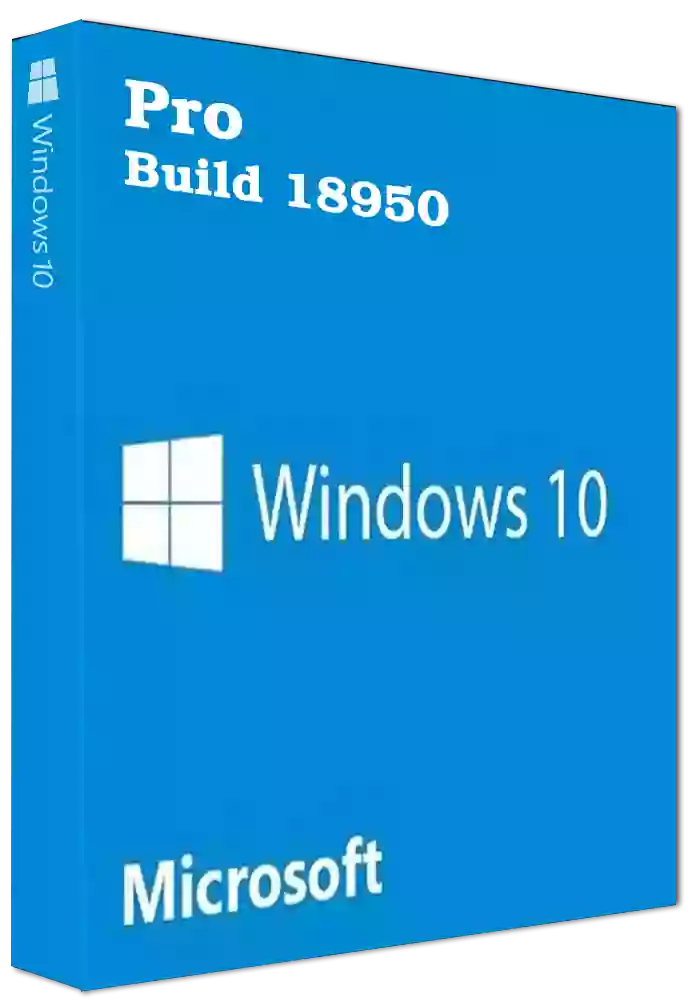
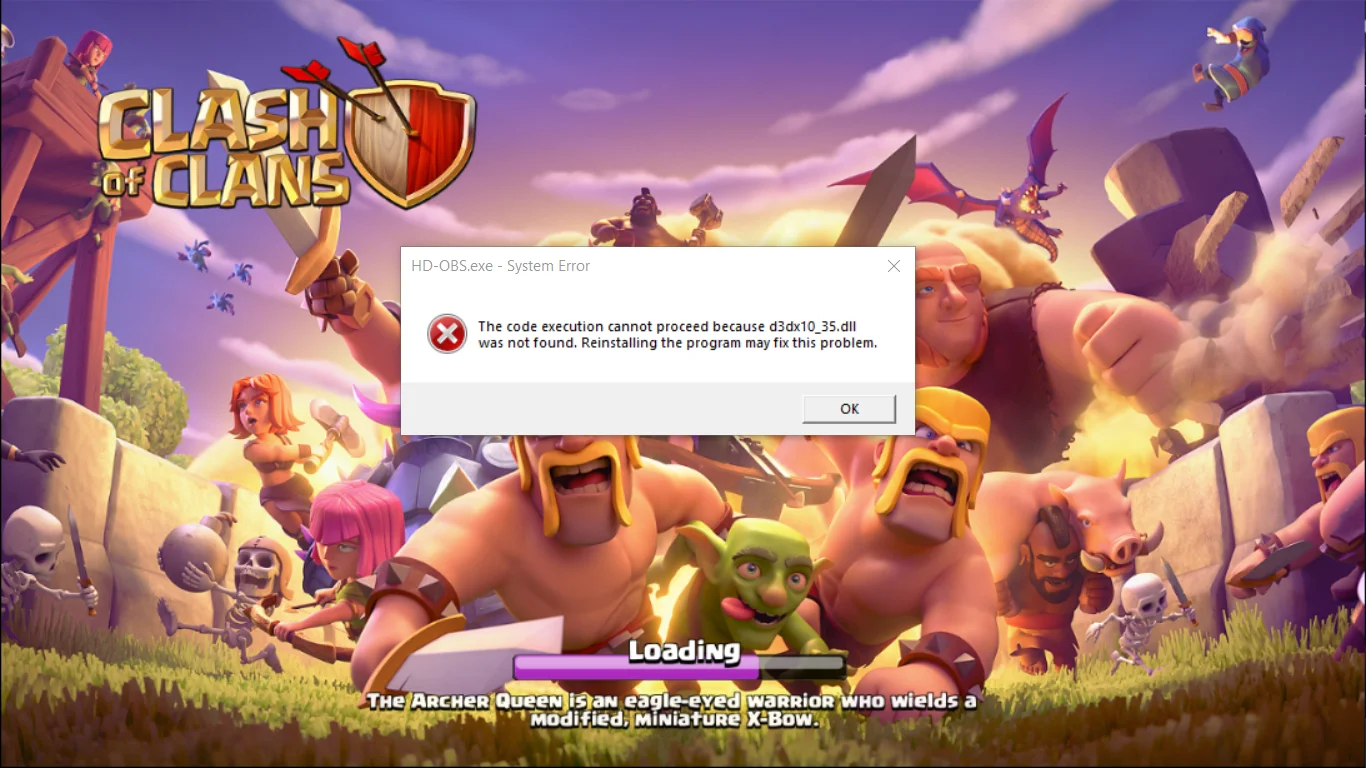
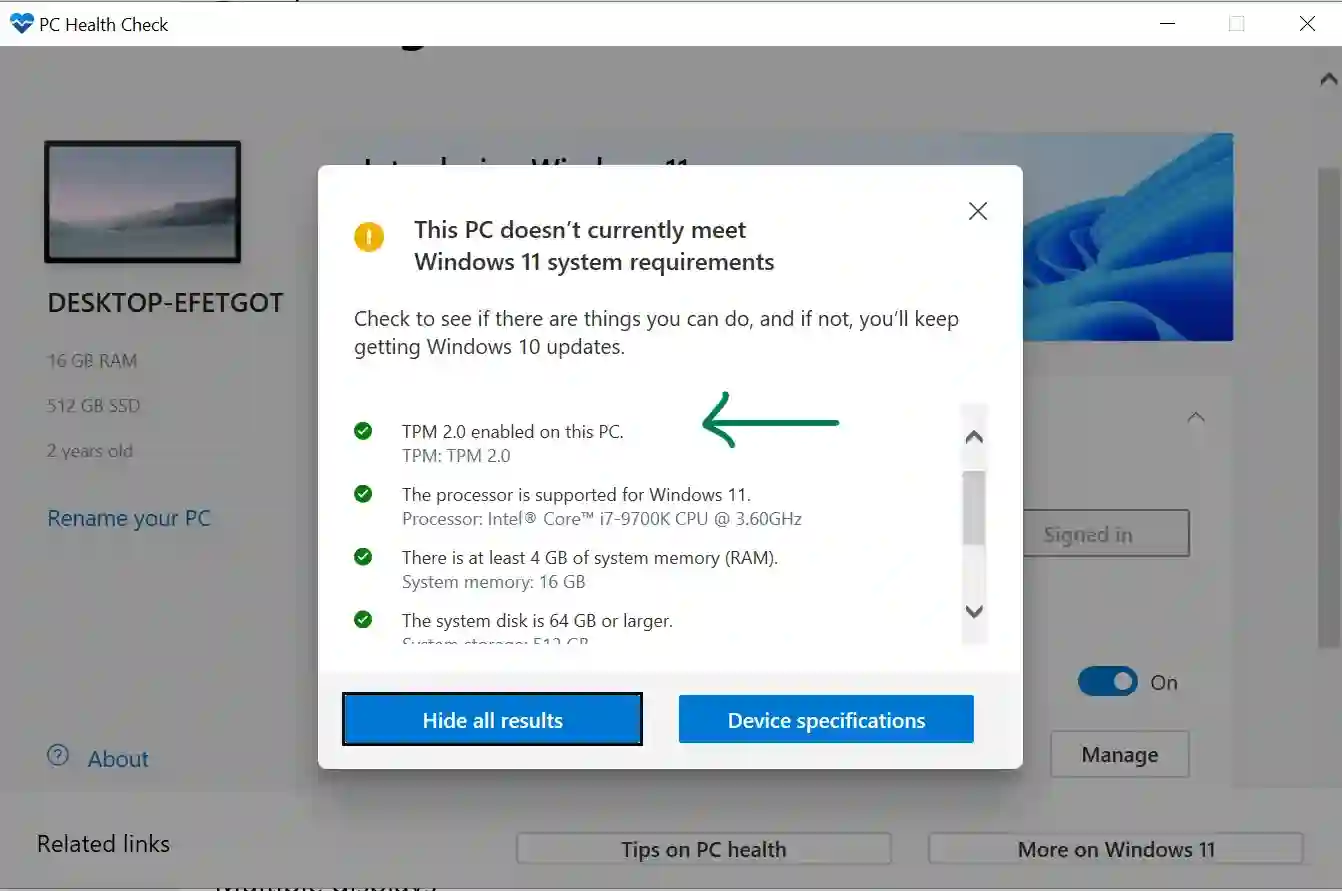

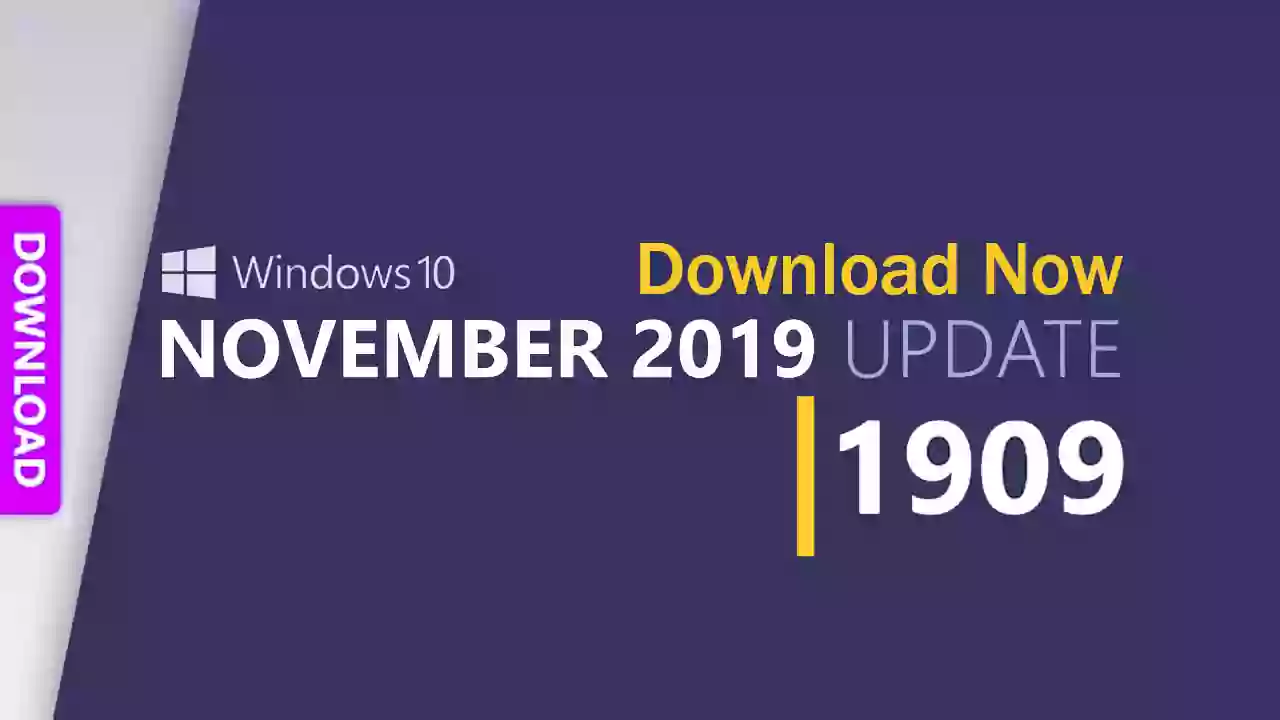
![Windows 11 Insider Preview Build | New Features, Changes and Fixes [Download ISO]](/uploads/2/images/windows-computers/2023/win-11/windows-11-22000-65.webp)