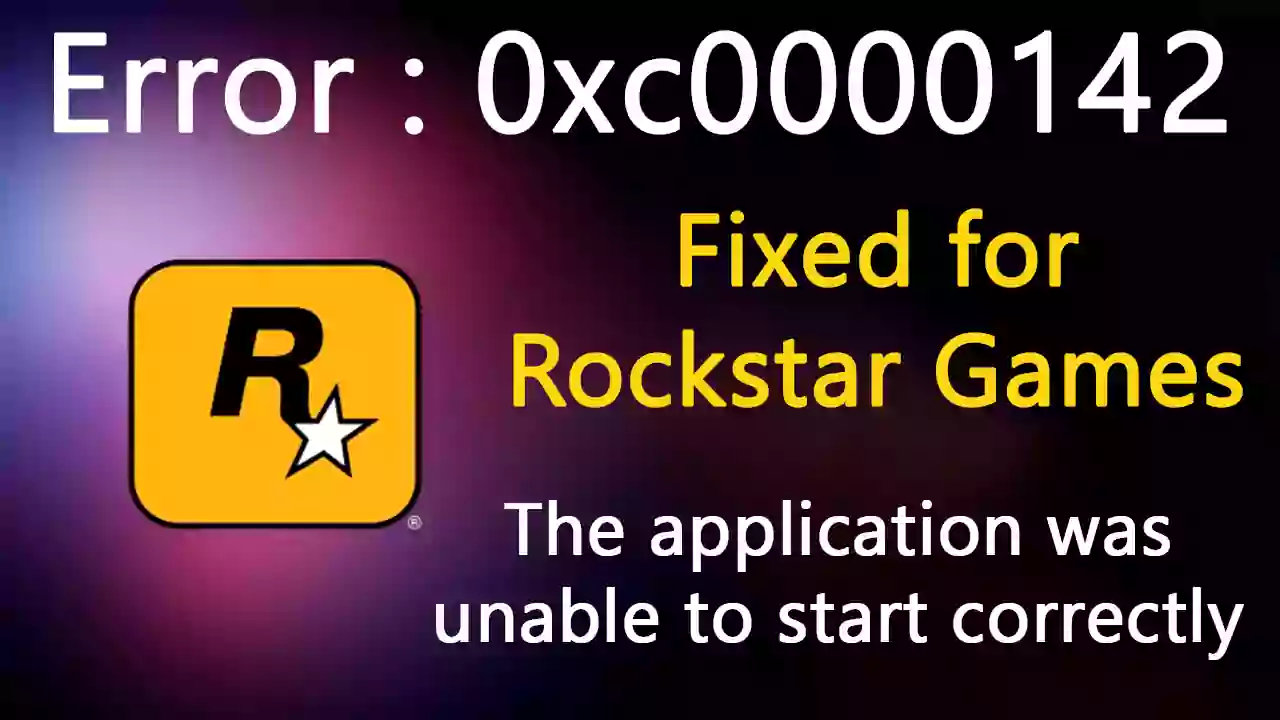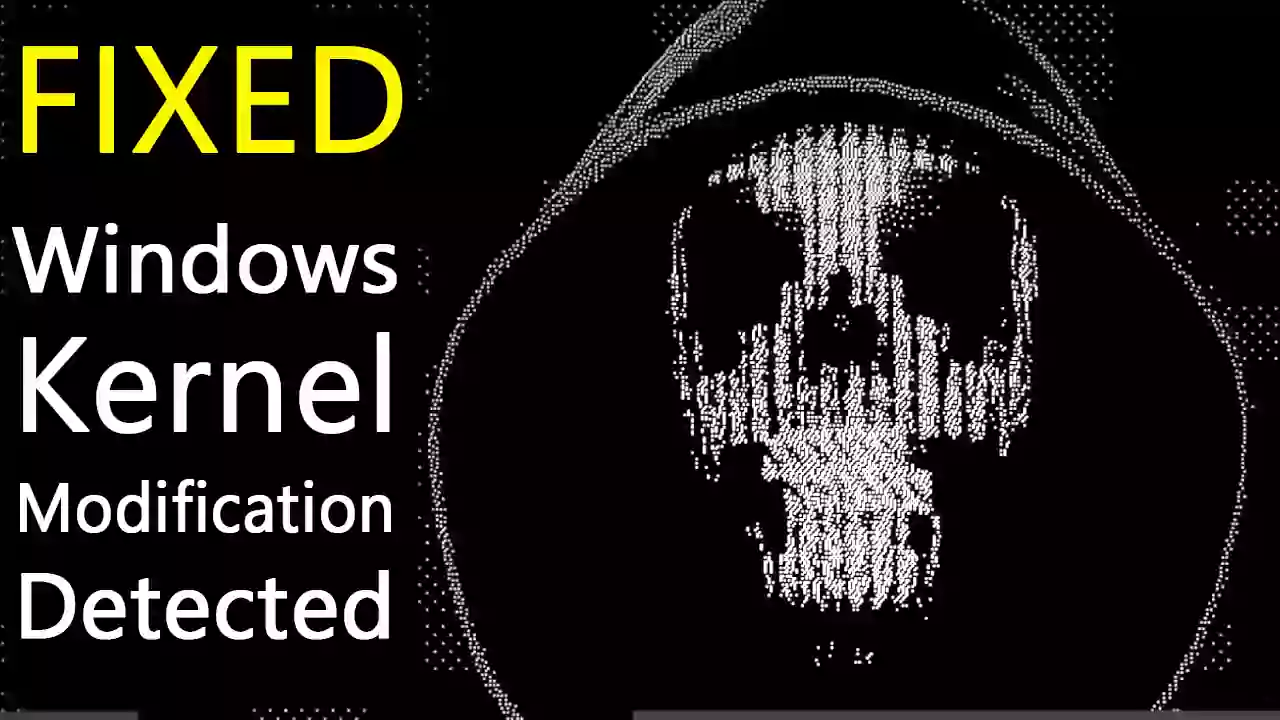Encountering the error message "The application was unable to start correctly (0xc0000142)" when trying to launch Grand Theft Auto V (GTA V) can be incredibly frustrating. This common issue often points to problems with essential game files or system components required for the game to run. While it might seem like specific files such as socialclub.dll, d3dcompiler_46.dll, or steam_api_ext64.dll are missing, the solution involves more than just downloading individual files from the internet, which can be risky.
This guide will walk you through safe and effective methods to troubleshoot and resolve the GTA V error 0xc0000142.
Common Causes of the GTA V Error 0xc0000142
Understanding why this error occurs can help you fix it properly:
- Corrupted or Missing Game Files: This is the most frequent cause. Files can become corrupted due to incomplete installations, bad updates, or interference from other software.
- Outdated or Corrupt Graphics Drivers: Graphics drivers are essential for running games. Outdated or faulty drivers can lead to various launch errors.
- Issues with DirectX or Visual C++ Redistributables: GTA V, like many PC games, relies on these Microsoft software components. If they are missing, outdated, or corrupted, the game may fail to start.
- Problems with the Rockstar Games Launcher or Steam: The game launcher itself might be corrupted or experiencing issues.
- Antivirus or Firewall Interference: Sometimes, security software can mistakenly flag game files as threats and block them, leading to launch problems.
- System File Corruption: In rarer cases, underlying Windows system files might be damaged.
How to Safely Fix GTA V Error 0xc0000142
Important Security Note: Avoid downloading individual DLL files (like socialclub.dll, d3dcompiler_46.dll, etc.) from unofficial third-party websites. These files can be outdated, incompatible, or worse, contain malware. Always use official methods to repair game installations and system components.
1. Verify Integrity of Game Files (Steam or Rockstar Games Launcher)
This is often the most effective solution as it checks for missing or corrupted game files and replaces them with official versions.
- For Steam users:
- Open your Steam Library.
- Right-click on Grand Theft Auto V.
- Select "Properties."
- Go to the "Local Files" tab.
- Click on "Verify integrity of game files..."
- Wait for the process to complete. Steam will download and replace any problematic files.
- For Rockstar Games Launcher users:
- Open the Rockstar Games Launcher.
- Go to "Settings."
- Under "My installed games," select Grand Theft Auto V.
- Click on "Verify Integrity."
- Allow the process to finish.
2. Update Your Graphics Drivers
Ensure your graphics card drivers (NVIDIA, AMD, or Intel) are up to date. You can download the latest drivers from your card manufacturer's official website.
- NVIDIA: NVIDIA Driver Downloads
- AMD: AMD Drivers and Support
- Intel: Intel Graphics Support
After installing, restart your computer.
3. Reinstall/Repair DirectX and Visual C++ Redistributables
- DirectX: Download and run the DirectX End-User Runtime Web Installer from Microsoft's official website. It will check for and install any missing DirectX components.
- Visual C++ Redistributables: GTA V often installs these prerequisites. You can find installers for various versions (2013, 2015-2022, etc.) on Microsoft's website. Try reinstalling the versions associated with GTA V. Often, repairing the game (Step 1) or reinstalling the Rockstar Games Launcher can also refresh these. Some necessary redistributables might also be located in a subfolder within your GTA V installation directory (e.g., a `_CommonRedist` folder).
4. Run the Game as Administrator
- Locate the GTA V executable file (
GTA5.exe) and the launcher executable (e.g.,PlayGTAV.exeor the Rockstar Games Launcher shortcut). - Right-click on the executable.
- Select "Properties."
- Go to the "Compatibility" tab.
- Check the box "Run this program as an administrator."
- Click "Apply" and "OK."
5. Temporarily Disable Antivirus/Firewall
Your security software might be interfering. Temporarily disable your antivirus and firewall, then try launching GTA V. If it works, you'll need to add exceptions for GTA V and the Rockstar Games Launcher in your security software's settings. Remember to re-enable your security software afterwards.
6. Reinstall Rockstar Games Launcher
If the launcher itself is corrupted:
- Uninstall the Rockstar Games Launcher from "Apps & features" (or "Programs and Features" in Control Panel).
- Download the latest version from the official Rockstar Games website and reinstall it.
7. Check for Windows Updates
Ensure your Windows operating system is fully updated. Go to Settings > Update & Security > Windows Update and check for updates.
8. Perform a Clean Boot
A clean boot starts Windows with a minimal set of drivers and startup programs. This can help identify if a background application is causing the conflict.
- Search for "msconfig" in the Start Menu and open System Configuration.
- Go to the "Services" tab, check "Hide all Microsoft services," and then click "Disable all."
- Go to the "Startup" tab and click "Open Task Manager." Disable all startup items.
- Restart your computer and try launching GTA V. If it works, you can re-enable services/startup items one by one to find the culprit.
9. If All Else Fails: Reinstall GTA V
This should be a last resort as it's time-consuming. Uninstall GTA V completely (via Steam or Rockstar Games Launcher), then download and reinstall it.
One common issue can be easily fixed by downloading the missing files and pasting them in the installed location of the Grand Theft Auto V folder. Here's a step by step guide on how to solve the GTA V Launcher Error 0xc0000142:
- Download the missing files: socialclub.dll, d3dcompiler_46.dll, and steam_api_ext64.dll.
- Locate the installed location of the Grand Theft Auto V folder.
- Paste the downloaded files into the installed location.
- Launch GTA V and check if the error has been resolved.
If you still experience the error after following these steps, try restarting your computer and checking for any updates for GTA V.
In conclusion, the GTA V Launcher error 0xc0000142 is a common issue, but it can be easily fixed by downloading and installing the missing files. Follow this step by step guide for a solution to your problem.
Conclusion
The GTA V launcher error 0xc0000142, indicating the application was unable to start correctly, is usually due to issues with game files or essential system components. By following these legitimate troubleshooting steps, particularly verifying game files and updating drivers, you should be able to resolve the problem and get back to enjoying Los Santos. Remember to always prioritize official and safe methods over downloading individual files from unverified sources.