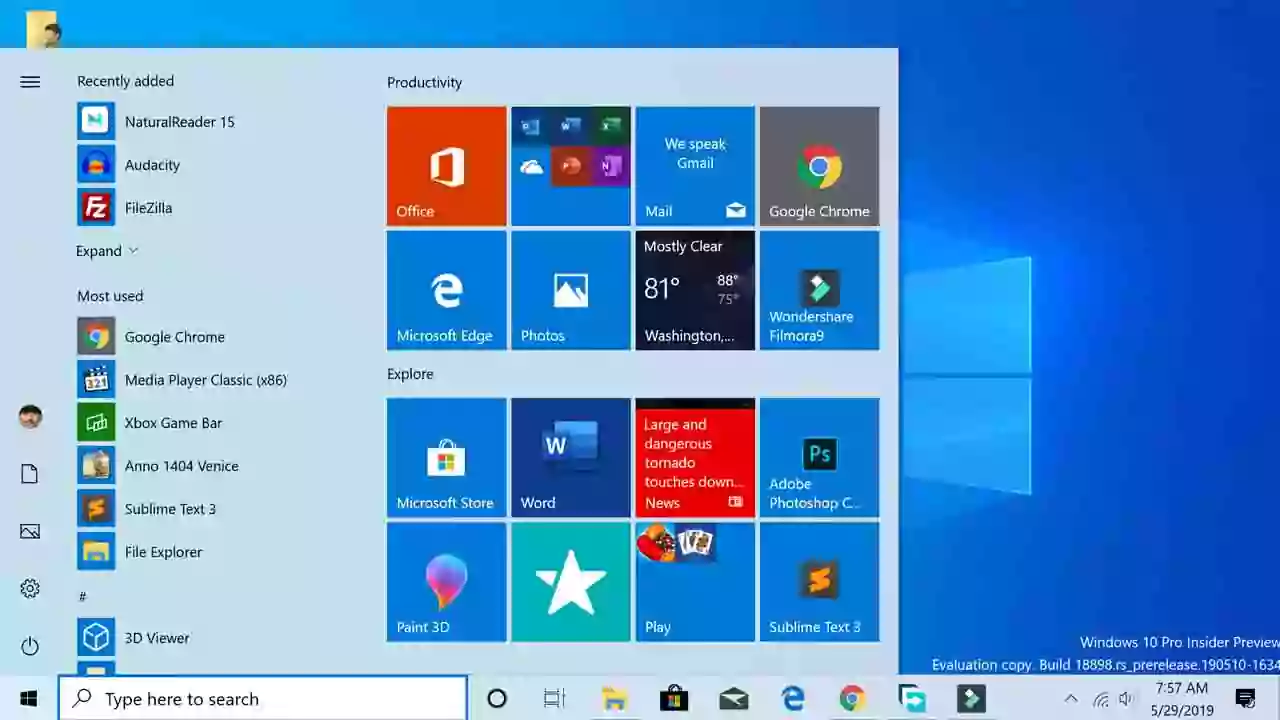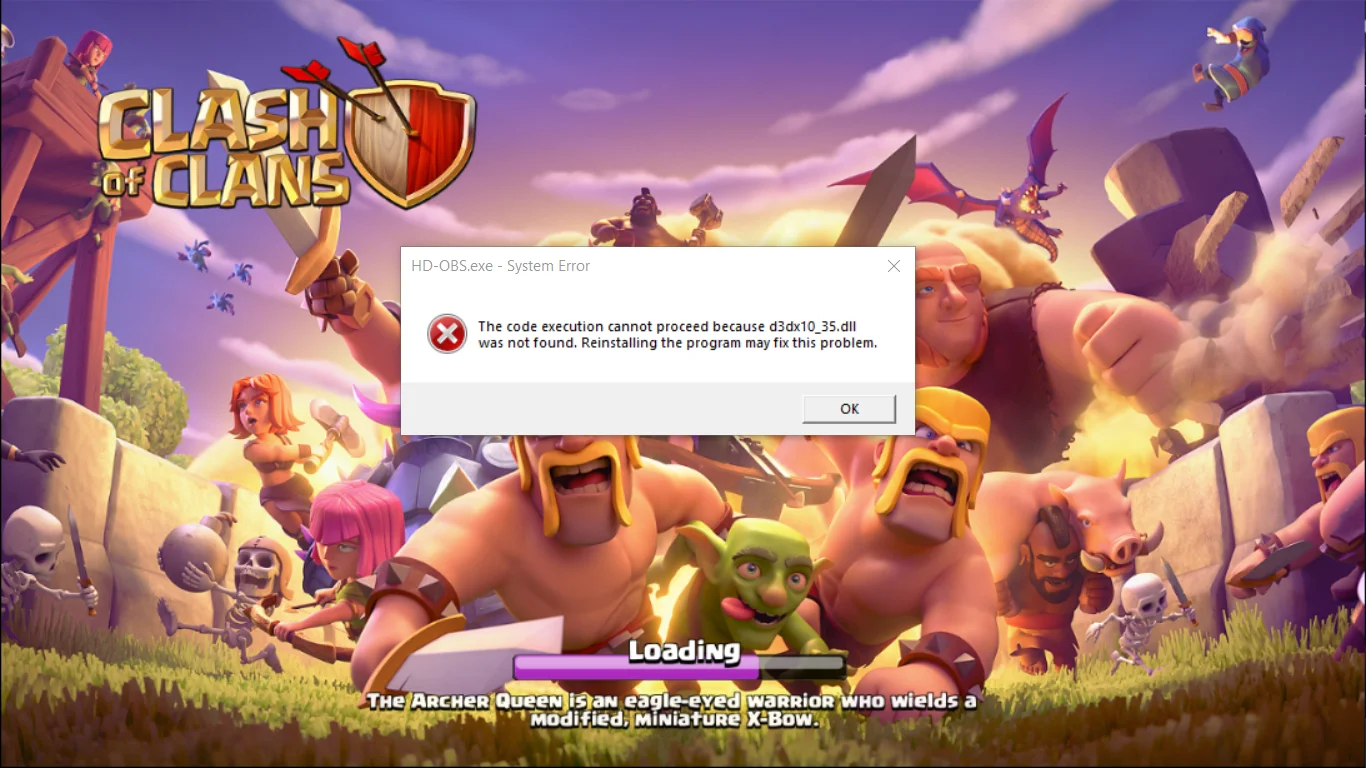Installing and activating macOS Sierra on VMware on Windows can be a complicated process for those who have never done it before. But with this comprehensive guide, you'll have all the information you need to get started.
In the first step, you'll need to download macOS Sierra from the Mac App Store. This is a free download, and it will give you access to the latest version of the operating system.
Next, you'll need to create a macOS Sierra ISO file. This can be done by following a few simple steps, which we will outline in the guide.
After that, you'll need to install VMware Player and the Patch Tool. These are essential for creating a virtual machine on which to install macOS Sierra.
Once you have all the necessary software, you'll create a new virtual machine and install macOS Sierra on it. We'll walk you through every step of the process, so you can get up and running as quickly as possible.
Finally, you'll download the unlocker tool, which will enable you to activate macOS Sierra on your VMware setup. This tool is essential for ensuring that all features of the operating system work correctly.
With this guide, you'll have everything you need to install and activate macOS Sierra on VMware on Windows. So, why wait? Download all the necessary files and get started today!
Steps to Install macOS Sierra on VMware on Windows
- Step 1: Download macOS Sierra on Mac App Store
- Step 2: Create a macOS Sierra ISO File
- Step 3: Install VMware Player and Patch Tool
- Step 4: Create New Virtual Machine
- Step 5: Install macOS Sierra on VMware Player
Download:


![Download Windows 11 ISO file [32, 64 Bit] - Latest Release Guide](/uploads/2/images/windows-computers/2023/win-11/windows-11.webp)