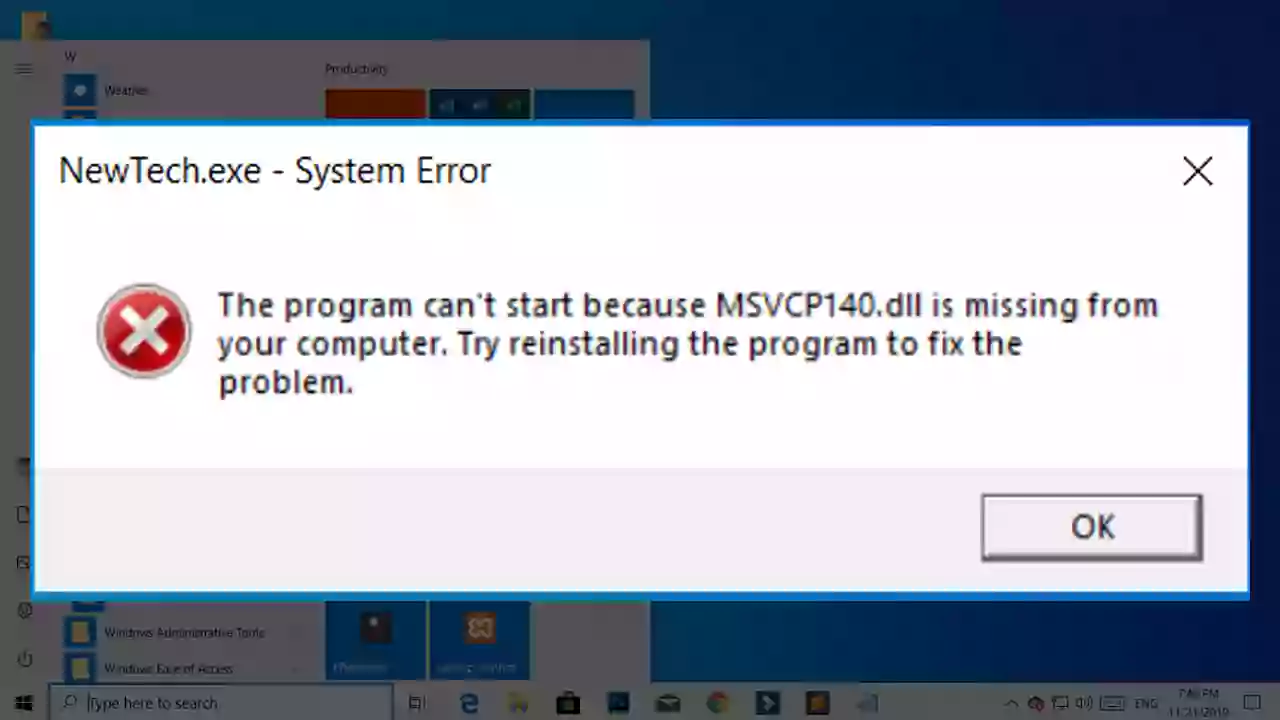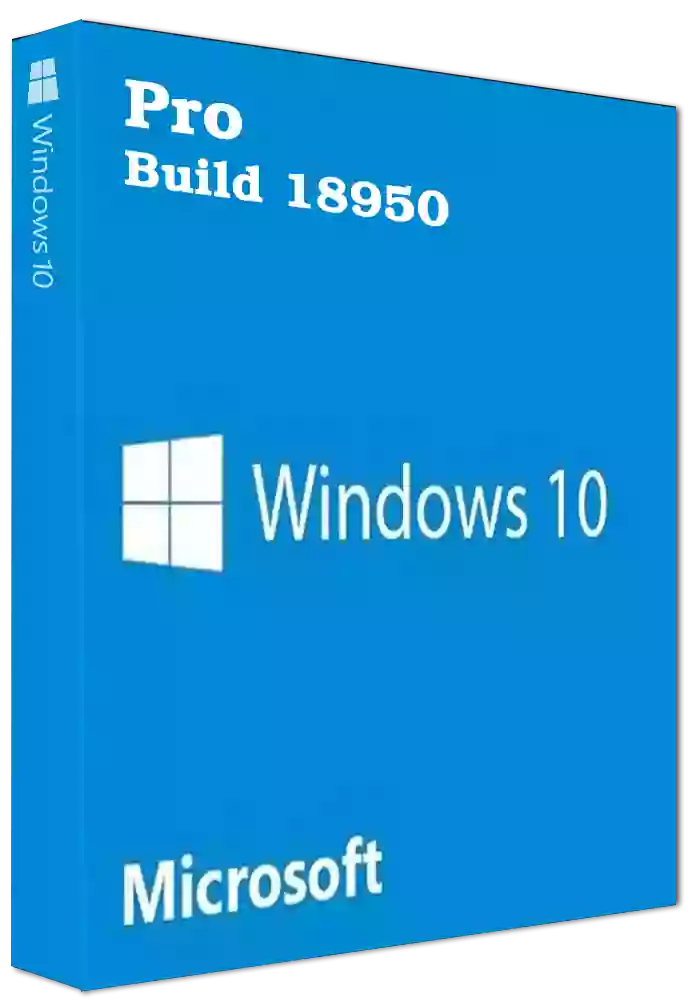Microsoft Office is one of the most widely used software in the world, with Word, Excel, and PowerPoint being an indispensable part of daily life for Windows and Mac users. But there are times when the software doesn't perform as expected and error messages pop up, causing frustration and hindering work. One such common error message is "You can't make this change because the selection is locked".

In this post, we'll take a closer look at this error message and provide you with step-by-step solutions to resolve it. The error message is usually triggered due to the following reasons:
- Your Office is not activated or you are using an expired version of Office
- You have more than one version of Office installed, and one of them is not activated
- The file is in use
- Protection has been applied
- Group content control has been applied
- The file has been marked as final.
To solve each of these problems, follow the steps outlined below:
-
Your Office is not activated or you are using an expired version of Office
- Go to File menu and click on Account. If your subscription has expired, you'll need to purchase Office and activate it.
- Alternatively, you can use a free method such as KMS-Activator. To do this, you'll need to disable Windows Defender or any third-party antivirus software, download and extract KMS Auto Net Activator, and then run the activator as an administrator.
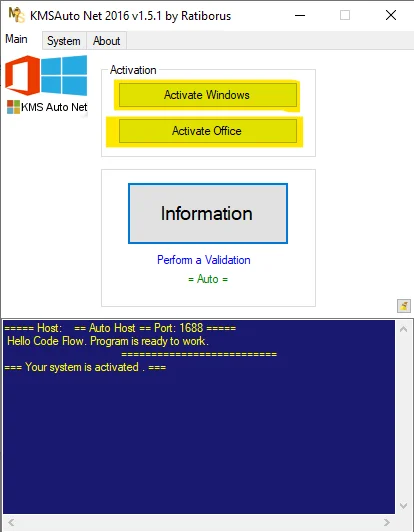
-
You have more than one version of Office installed and one of them is not activated
- Open Control Panel and find Programs and Features.
- Find Office in the list of installed programs and uninstall the oldest installation.
- Repair the remaining installation.
-
The file is in use
- Simply wait for the file to be closed, or you can make a copy of the file and use the copy instead.
-
Protection has been applied
- Click on the Review Ribbon, then click on Restrict Editing under Protect.
- If protection has been applied, unprotect it.
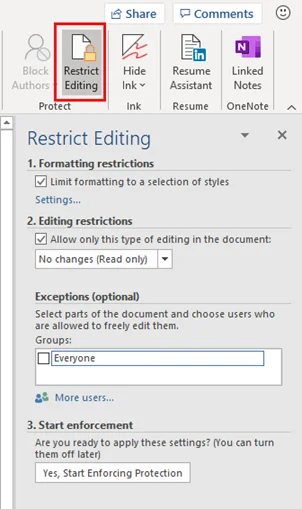
-
Group content control has been applied
- Click on Developer, then click on Group and finally click on Ungroup.
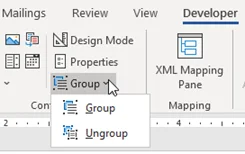
-
The file has been marked as final
- Click on File, then click on Protect Document.
- From there, click on Mark as Final to toggle off that setting.
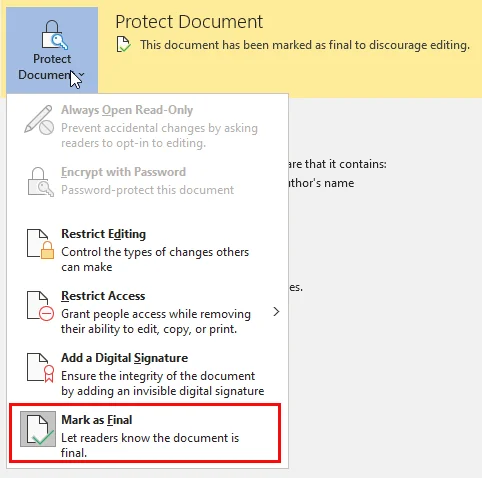
We hope these solutions help you resolve the "You can't make this change because the selection is locked" error message in Microsoft Office 2016, 2019, 2021. If you continue to have problems, don't hesitate to reach out to tech support for further assistance.