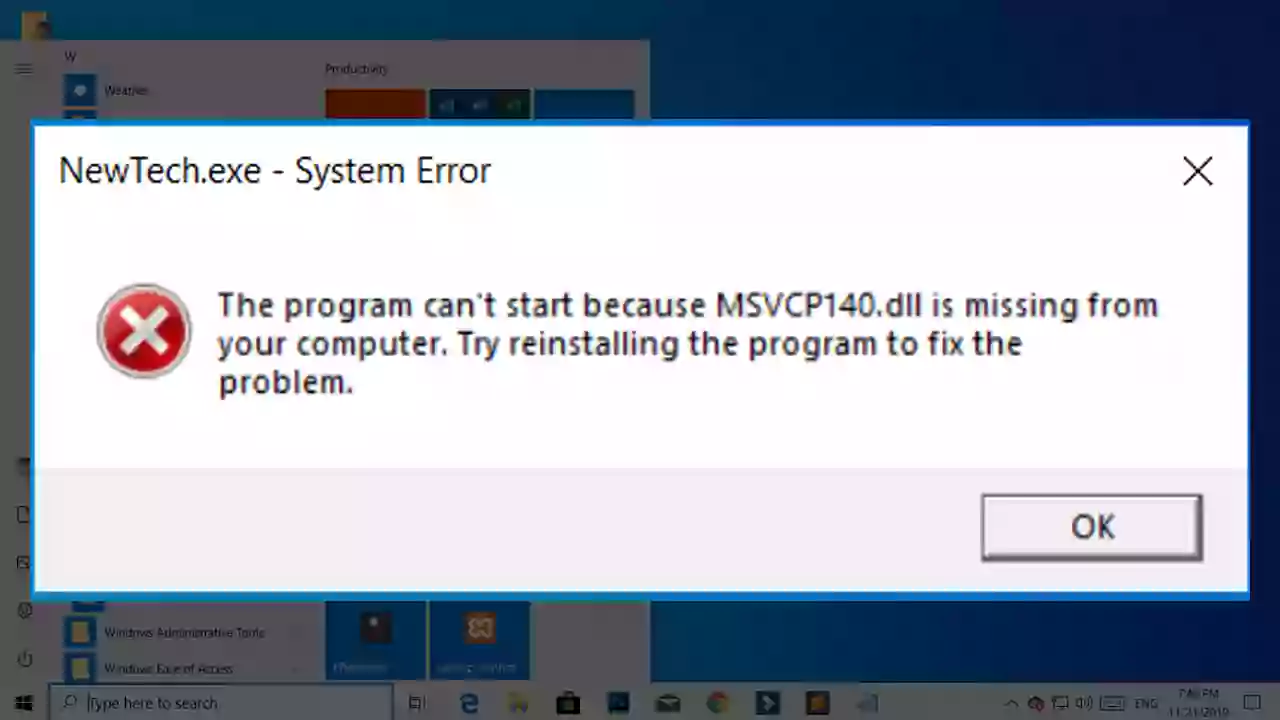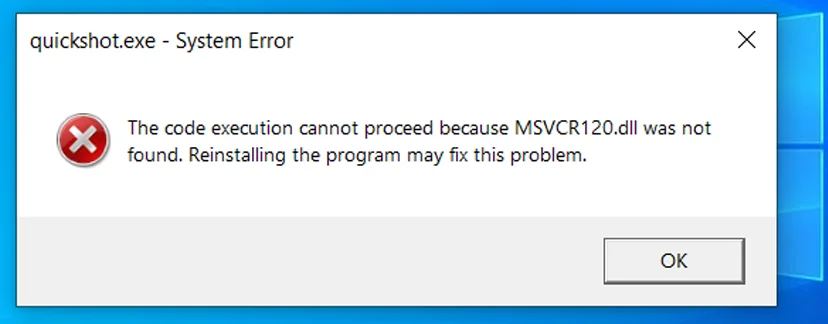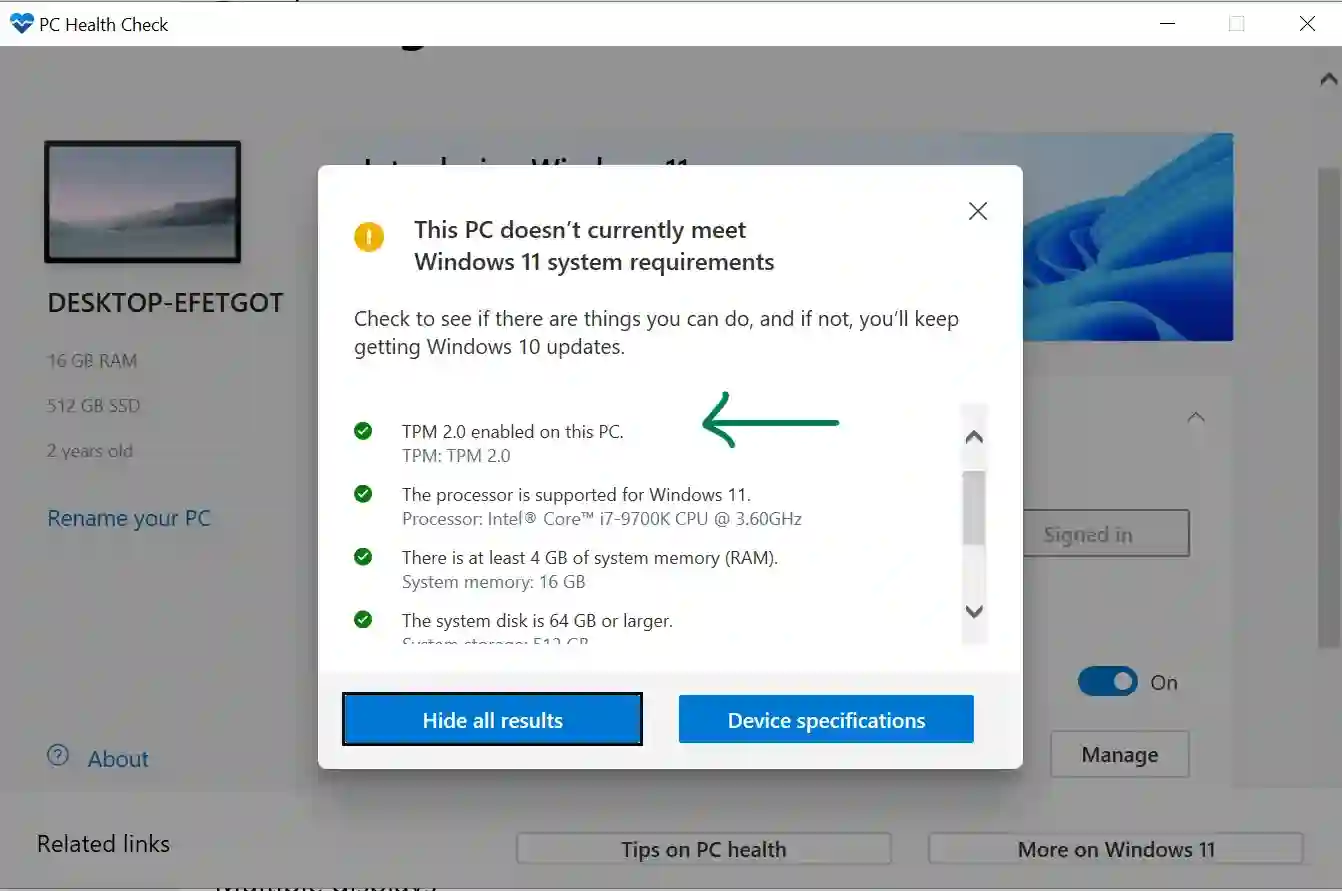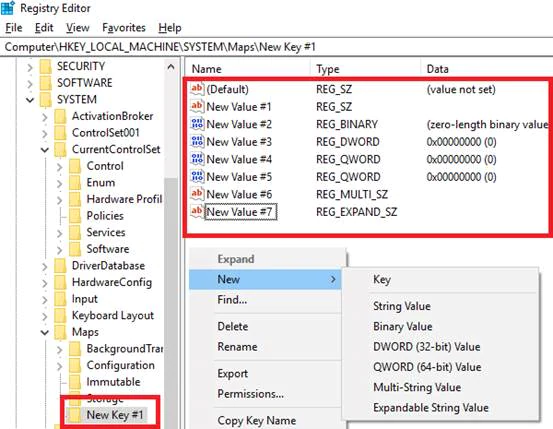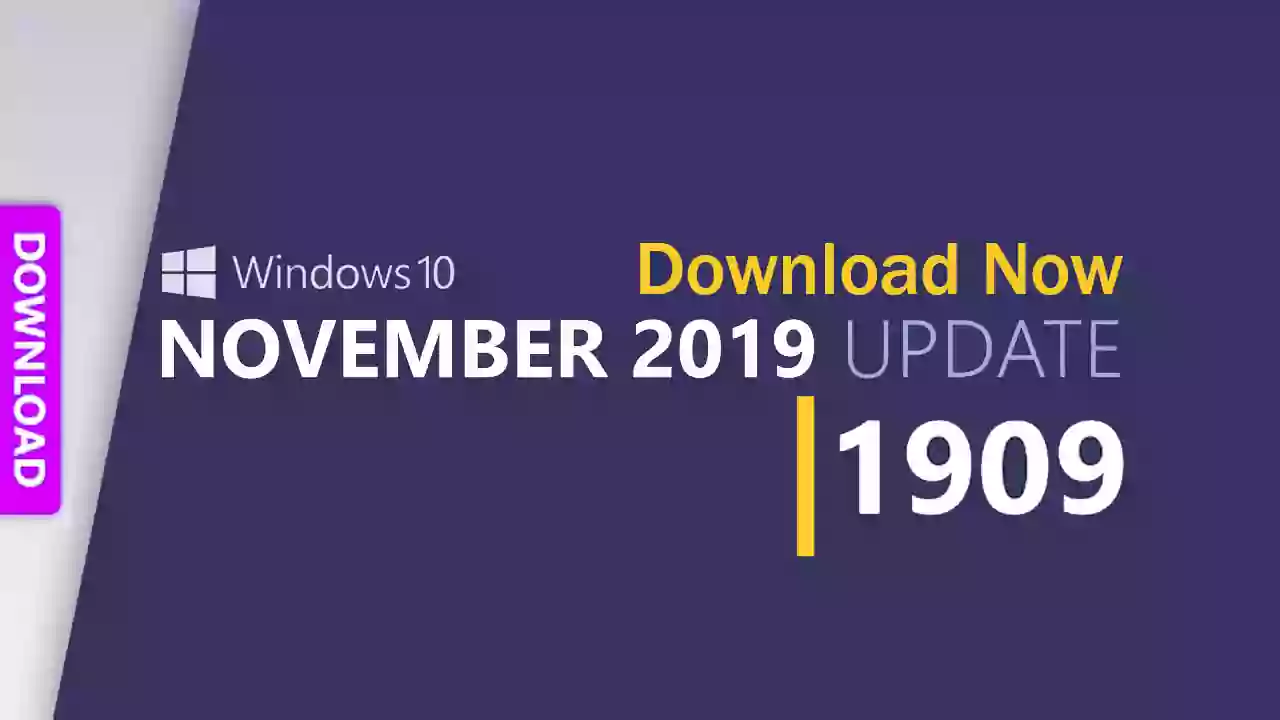The Windows Insider Program is Microsoft's official platform for tech enthusiasts and IT professionals to get early access to upcoming Windows features and updates. If you're keen to "taste the new" before it reaches the general public, becoming an Insider is the way to go. This guide explains what it means to be a Windows Insider and how you can participate.
What Exactly is the Windows Insider Program?
At its core, the Windows Insider Program allows users to install and run pre-release versions of the Windows operating system. These "Insider Preview builds" contain features and changes that Microsoft is actively developing. By using these builds, Insiders can explore what's next for Windows and, importantly, provide feedback to Microsoft. This feedback loop helps identify bugs, refine features, and ensure a smoother experience when the updates are eventually rolled out to all Windows users.
Historically, development cycles for Windows 10 had codenames like "Redstone" (e.g., Redstone 1 through Redstone 5, and development phases like 19H1 which was also part of the Redstone lineage). While these codenames provided a snapshot of development at the time, the program has since evolved to a more channel-based approach for delivering preview builds for both Windows 10 and Windows 11.
Navigating the Windows Insider Channels
To cater to different user needs and risk tolerances, the Windows Insider Program offers several distinct channels:
- Dev Channel: This is the most forward-looking channel. Builds here are released early in the development cycle and often contain the newest features and ideas, some of which might be experimental or never make it to a final release. These builds can be less stable and are best suited for highly technical users or developers who are comfortable dealing with potential issues.
- Beta Channel: Builds in the Beta Channel are generally more stable and reliable than those in the Dev Channel. Features here are typically more complete and closer to what Microsoft plans to release to the public. The Beta Channel is a good choice for early adopters who want to experience upcoming features with a lower risk profile.
- Release Preview Channel: This channel delivers builds that are very close to the final version of the next public Windows release. It's focused on final quality checks, security updates, and minor refinements. The Release Preview Channel is ideal for users who want early access to the next stable version with minimal risk.
Why Become a Windows Insider?
- Experience New Features First: Get a sneak peek at innovations before anyone else.
- Shape the Future of Windows: Your feedback directly influences Microsoft's development process.
- Stay Ahead of the Curve: Understand upcoming changes and prepare for them, especially if you're an IT professional or developer.
Important Risks and Considerations
While exciting, being a Windows Insider comes with responsibilities and potential risks:
- Stability Issues: Preview builds are, by nature, unfinished software. You may encounter bugs, crashes, or compatibility issues with apps and hardware.
- Data Loss Potential: Though rare with more stable channels, there's always a slight risk of data loss, especially if a critical bug occurs. Always back up your important files before installing an Insider build.
- Not for Everyday Critical Use: It's generally not recommended to run Insider builds on your primary production machine, especially if you rely on it for work or essential tasks. Consider a secondary PC, a dual-boot setup, or a virtual machine.
How to Join the Windows Insider Program & Get Builds
Joining the program is done directly through your Windows settings:
- Ensure you have a licensed version of Windows.
- Go to Settings > Windows Update (or Settings > Update & Security > Windows Insider Program on some Windows 10 versions).
- Click on "Get started" under the Windows Insider Program section.
- Link your Microsoft Account (MSA) that you want to register with the program.
- Choose the Insider channel (Dev, Beta, or Release Preview) that best suits you.
- Follow the on-screen prompts, review the terms, and restart your PC.
After restarting, your PC will begin to download and install Insider Preview builds for your chosen channel via Windows Update.
Accessing Official Windows Insider Preview ISO Files
For users who prefer a clean install, want to set up a virtual machine, or need to recover an Insider installation, Microsoft provides official ISO files for certain Insider Preview builds. These can be downloaded from the official Windows Insider Preview Downloads page on the Microsoft website. You'll typically need to be signed in with your Insider-registered Microsoft Account.
It is crucial to download ISOs only from this official Microsoft source. Avoid third-party websites offering ISO downloads, as they may be outdated, modified, or bundled with unwanted software or malware.
Conclusion: Explore with Awareness
The Windows Insider Program offers a fantastic opportunity to be at the forefront of Windows development. By understanding the different channels, the benefits, and, most importantly, the risks, you can make an informed decision about participating. If you're ready to explore and provide valuable feedback, the Insider Program welcomes you. Just remember to proceed with caution and always protect your data.