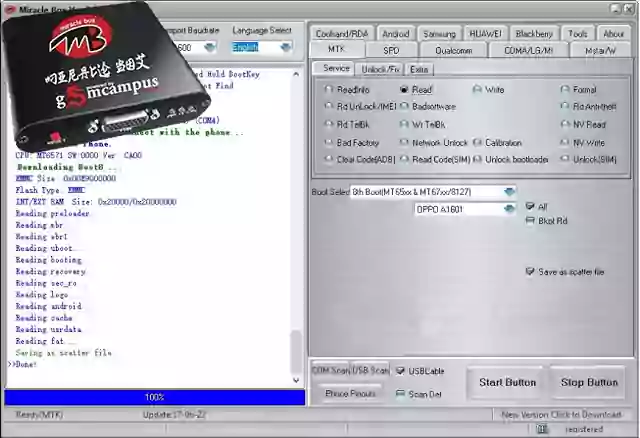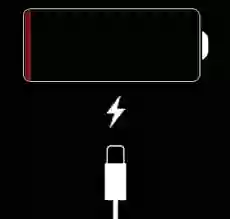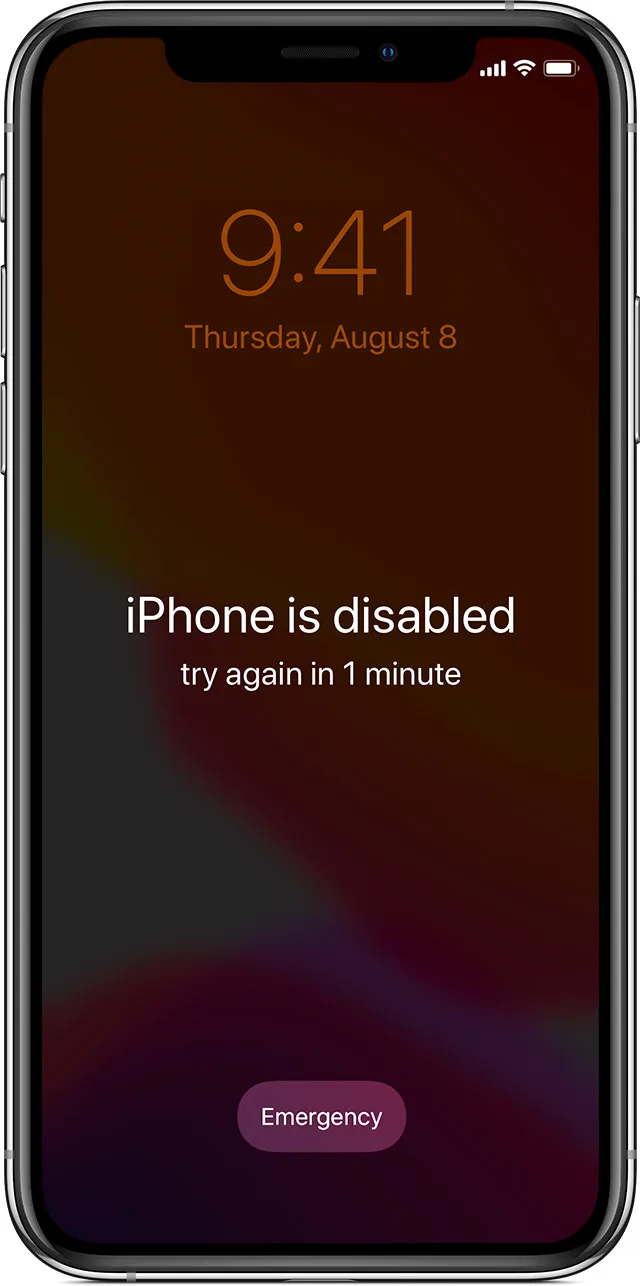In some situations, your iPhone may become unresponsive, with no input working, and the device screen either turned on or off. In this case, you'll need to force restart your iPhone to get it back to working order. Here's how to do it:
For iPhone X:
- Press and release the Volume Up button as quickly as possible
- Press and release the Volume Down button just as fast
- Press and hold the Side button until you see the Apple logo
- Release the Side button once the Apple logo appears on the screen
For iPhone 5 and older:
- Press and hold the Home button
- Press and hold the Sleep/Wake (power) button while still holding the Home button
- Wait for your device to reboot and for the Apple logo to appear on the screen
For other iPhone models:
- Press and hold the Volume Down button
- Press and hold the Sleep/Wake (power) button while still holding the Volume Down button
- Wait for your device to reboot and for the Apple logo to appear on the screen
Putting iPhone into Recovery Mode If your iPhone is disabled, you'll need to restore it by either formatting it as a fresh start or from a backup. To do this, you'll need to put your iPhone into recovery mode. Here's how to do it:
For iPhone X and iPhone 8:
- Connect your iPhone to a computer and launch iTunes
- Press and release the Volume Up button
- Press and release the Volume Down button
- Press and hold the Side button until you see the Recovery Mode screen
For iPhone 7 and iPhone 7 Plus:
- Connect your iPhone to a computer and launch iTunes
- Press and hold the Side button and Volume Down button at the same time
- Keep holding the buttons until you see the Recovery Mode screen
For iPhone 6 and older:
- Connect your iPhone to a computer and launch iTunes
- Press and hold the Home button and Lock button (the Lock button is located on the side in iPhone 6 or later, or on top of the device in iPhone 5s and earlier)
- Keep holding the buttons until you see the Recovery Mode screen
Setting iPhone into DFU Mode If recovery mode doesn't work, you'll need to put your iPhone into DFU (Device Firmware Upgrade) mode. Here's how to do it:
- Power off the device
- Hold the Power button until the Apple logo appears on the device
- Hold the Home button (while still holding the Power button)
- Release the Power button once the logo disappears
- After a few seconds, release the Home button
Note: When your iPhone is in DFU mode, the screen should be black. If the Apple logo appears or the screen turns on, restart the process again.