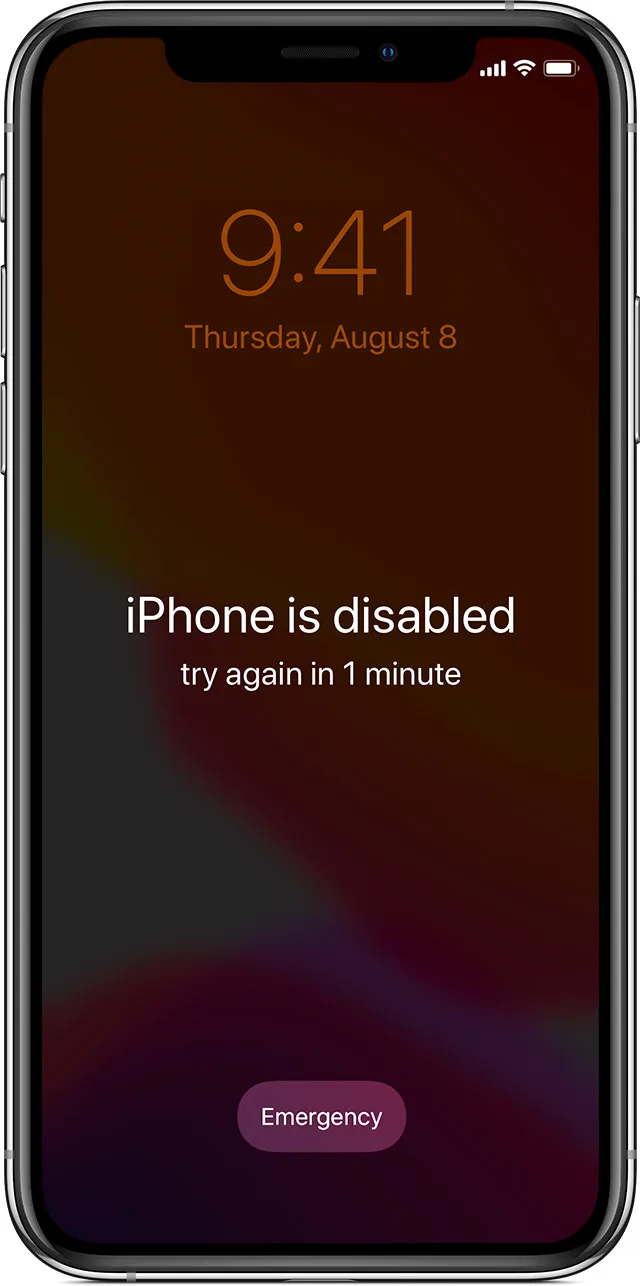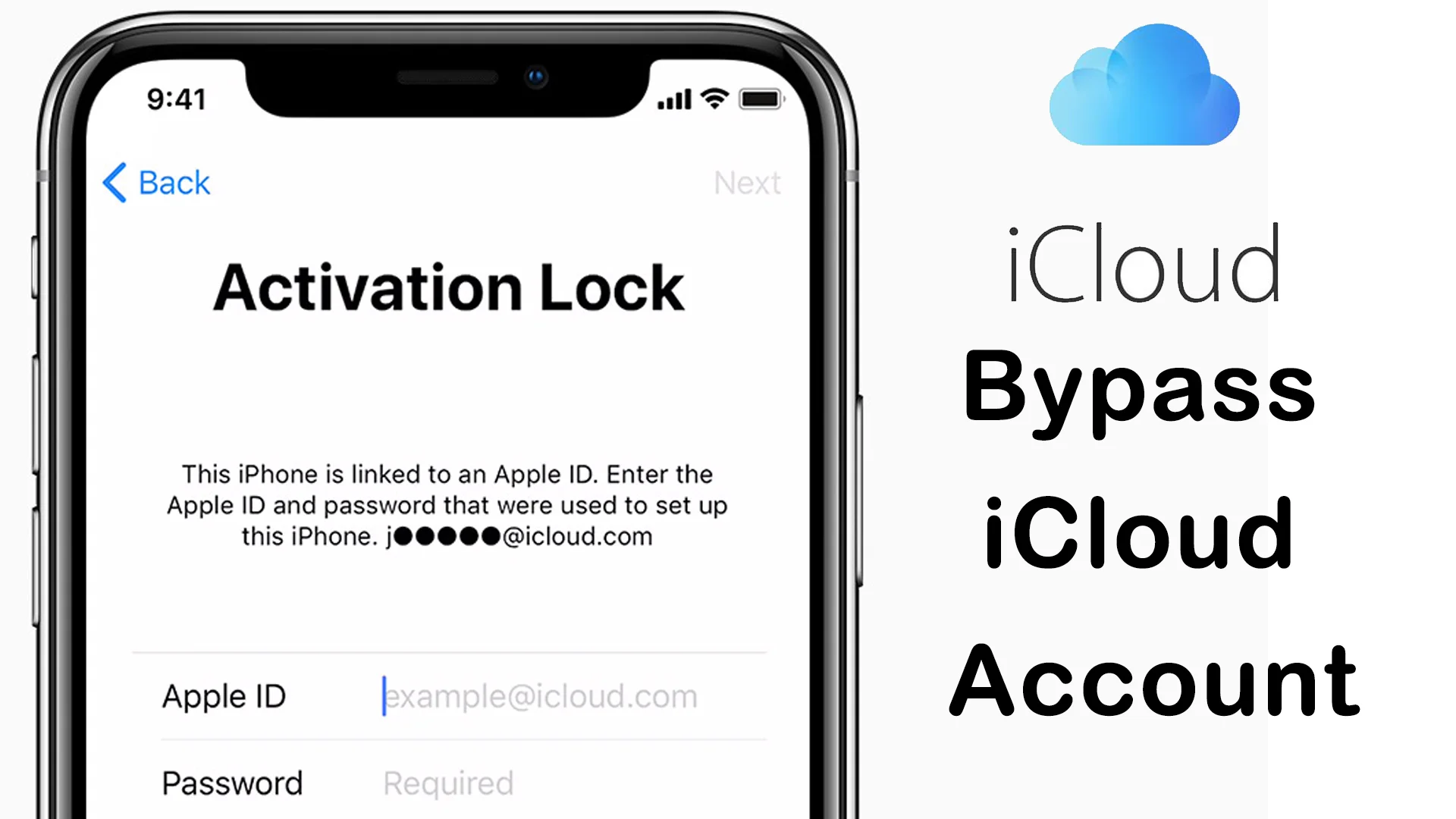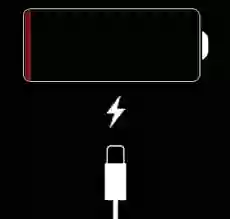Why is my iPhone disabled?
If you enter the wrong passcode too many times on your iPhone, you'll see a message that your device is disabled. A locked iPhone requires a passcode or Touch ID to access the device. The main reason for a disabled iPhone is due to entering an incorrect passcode. Some other reasons include entering the wrong passcode, your friends trying to access your device, accidentally activating the screen, playing with the device, or pressing the touchpad while the iPhone is in your pocket or handbag. In some cases, the issue may be due to a bug in the latest iOS version or a problem with the time system on the device.
My iPhone is disabled for no reason!
Although it may seem like your iPhone is disabled for no reason, there is likely a good explanation for it. For example, the issue may be due to a bug in the latest iOS version. In the case of a second-hand iPhone, it may have been permanently locked by the previous owner. If you encounter this issue, the only solution is to erase your iPhone and start over.
Can I unlock my device after it's disabled?
If your iPhone says "iPhone is disabled. Connect to iTunes," you will not be able to unlock it. The only way to resolve the issue is to erase your device and start over. If you have a backup of your data, you may be able to restore it, otherwise, all of your data will be lost. Remember that erasing your iPhone is the only way to make it work again.
Time period for disabled iPhone
Entering the wrong passcode a few times will not immediately disable your iPhone. It is only after entering the wrong passcode multiple times that your device will become disabled for a set period of time. The number of incorrect passcode attempts and the corresponding time period for a disabled iPhone are as follows:
- 1-5 incorrect attempts: No issue will occur.
- 6th incorrect attempt: iPhone will be disabled for 1 minute.
- 7th incorrect attempt: iPhone will be disabled for 5 minutes.
- 8th incorrect attempt: iPhone will be disabled for 15 minutes.
- 9th incorrect attempt: iPhone will be disabled for 60 minutes.
- 10th incorrect attempts : iPhone is disabled connect to itunes or it will erase all data if erase data is turn on in the settings.
SOLUTION - How to fix the problem
You can resolve "iPhone is disabled" by connecting your iPhone to iTunes. This is the official method to unlock or fix iPhone which is disabled. But when you go through the whole process to fix iPhone is disabled using iTunes, usually it is more complicated than you think. Remember that using iTunes for unlock, you will erase all of your data including photos and phone numbers on your iPhone. So, it\'s always a good idea to have a backup of your data before trying to erase your device.
Here are the steps to unlock your disabled iPhone through iTunes: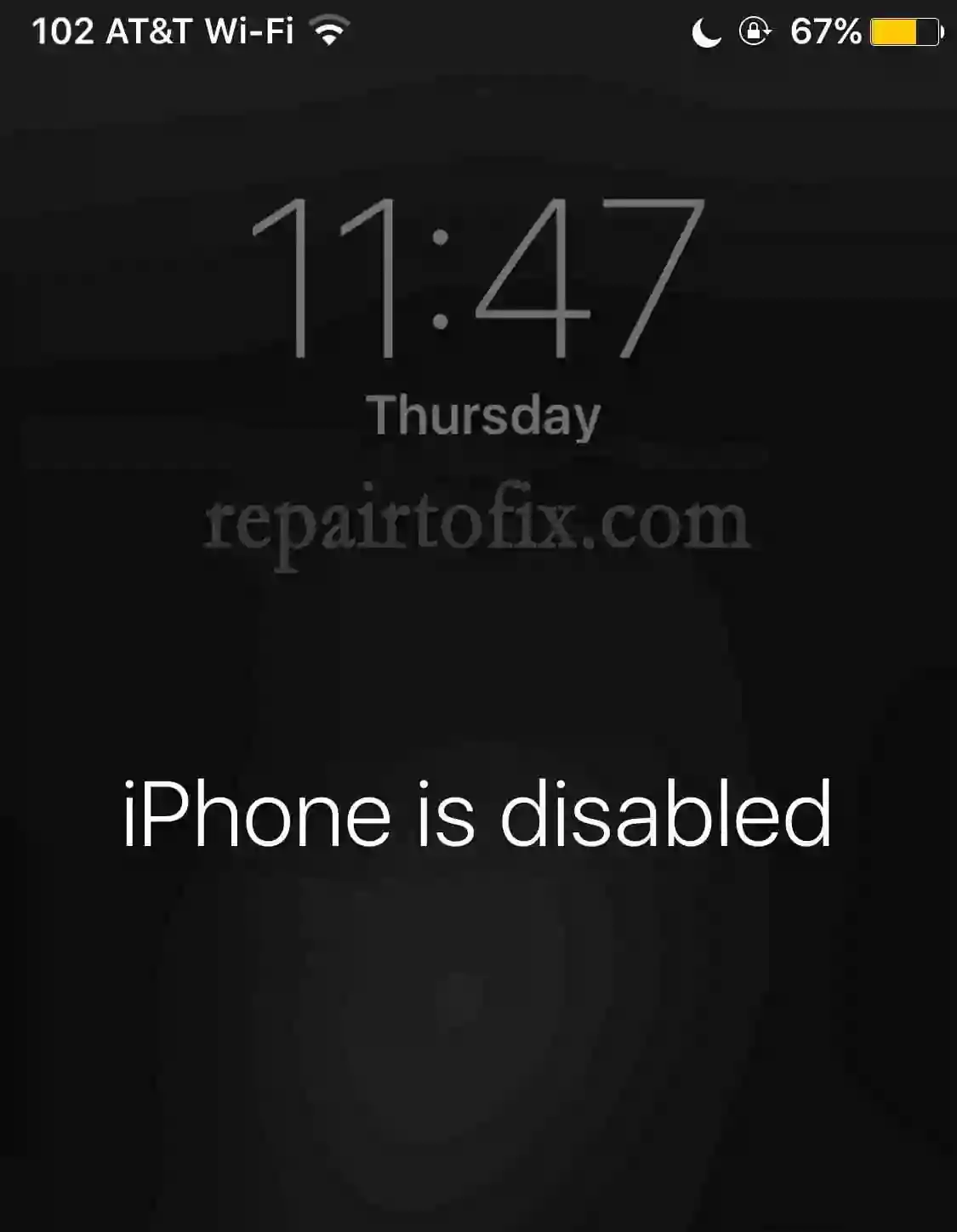
- Connect your iPhone to your computer and open iTunes.
- Put your iPhone into recovery mode by pressing and holding the Home button and the Power button until you see the iTunes logo on your iPhone screen.
- iTunes will notify you that it has detected a device in recovery mode, and then you can click the Restore button to erase your device and restore it from a previous backup, or click the Update button to update to the latest version of iOS without losing your data. If you choose to restore, you\'ll be asked to choose a backup.
- Wait for the restore or update process to finish. When it\'s done, your iPhone will restart and you can set it up as new or restore your data from a backup.
You can also resolve "iPhone is disabled" problem by using the iOS System Recovery software. The iOS System Recovery is an easy-to-use and professional tool that can help you fix your disabled iPhone without iTunes or data loss. You can use it to unlock your iPhone and repair your operating system, and then your iPhone will be back to normal and you can use it again. Here are the steps to fix the disabled iPhone using iOS System Recovery:
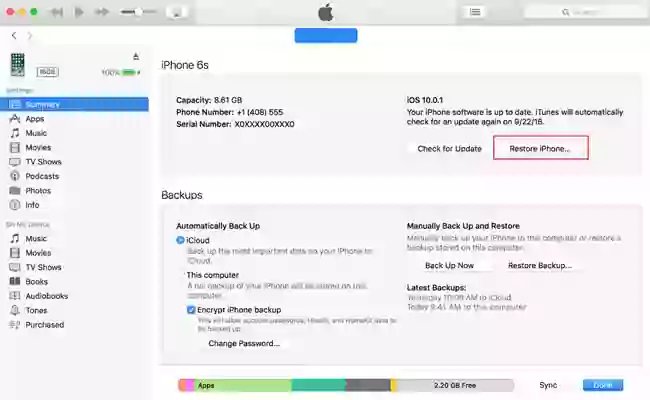
- Download and install iOS System Recovery on your computer.
- Connect your iPhone to your computer and run iOS System Recovery.
- Click the Start button to begin the repair process. The software will detect your iPhone and show you the basic information of your device, including the model, capacity, and iOS version.
- Click the Next button to continue. The software will download the latest firmware package and repair your iPhone automatically.
- When the repair process is finished, your iPhone will restart and you can use it again.
In conclusion, if your iPhone is disabled, you can resolve the problem by connecting it to iTunes or using iOS System Recovery software. Both methods are easy to use and can help you fix the problem quickly. Just remember to have a backup of your data before trying to erase your device, and choose the method that suits you best based on your own needs and preferences.
This article provides valuable information and tips on how to solve the problem of a disabled iPhone. Whether you forget your passcode or your iPhone gets disabled for no reason, you can find the solution you need here. Keep this information in mind, and you\'ll be able to fix your iPhone and get back to using it in no time.
If you have any questions or need further assistance, feel free to leave a comment or reach out to the support team of Repairtofix. We\'re always here to help and ensure your satisfaction with our service.