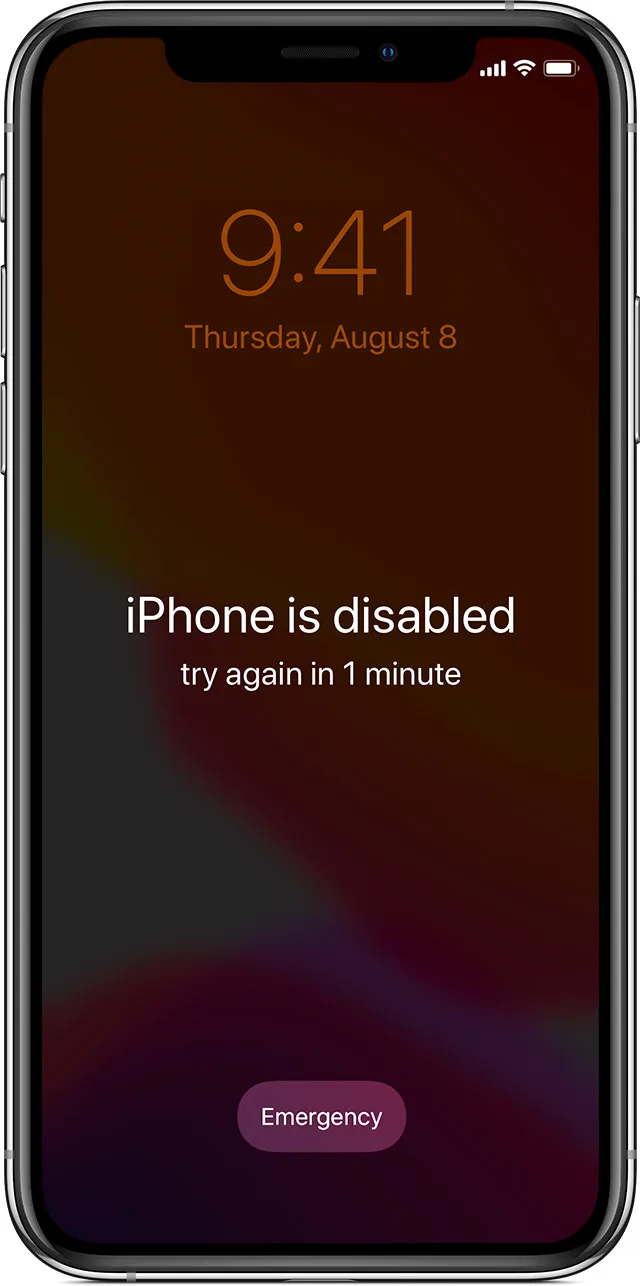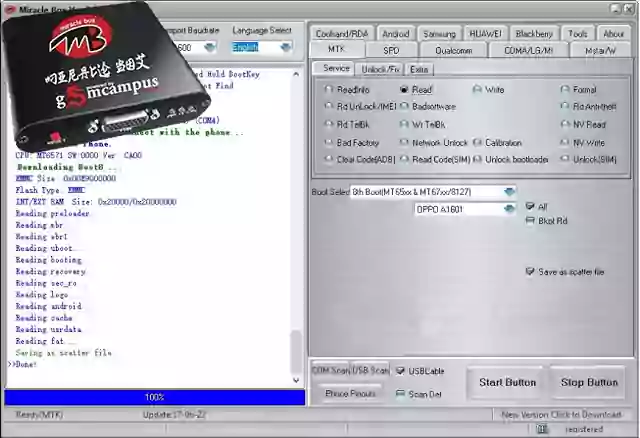When dealing with Samsung Android devices, users might encounter situations like being locked out due to Factory Reset Protection (FRP) or facing "soft brick" errors, often in Download Mode. In such scenarios, some users turn to third-party PC software like "Samsung FRP Tools Pro." This article aims to shed light on what this type of software is, its purported capabilities, and the significant cautions one should consider.
What is Factory Reset Protection (FRP) on Samsung Devices?
Before discussing tools, it's important to understand FRP. Factory Reset Protection is a security feature on Android devices (including Samsung) designed to prevent unauthorized access after a factory reset. If a device is reset through an untrusted method (e.g., recovery mode), the original Google account credentials used on the device are required to set it up again. This helps protect your data if your phone is lost or stolen.
What is "Samsung FRP Tools Pro" (e.g., GSM Jony)?
"Samsung FRP Tools Pro," sometimes known by other names like "GSM Jony," refers to a category of specialized third-party software for Windows PCs. These tools are developed by independent individuals or groups, not by Samsung or Google. They are often circulated on tech forums and specialized websites, typically offered for free.
Such tools claim to offer a range of functionalities for Samsung devices, primarily focused on:
- FRP Lock Removal/Bypass: This is the most common purported use – attempting to bypass the Google account verification screen after a factory reset.
- Fixing Soft Brick Errors: Some tools claim to help resolve issues where a Samsung device is stuck in a boot loop, on the Samsung logo, or in Download Mode (Odin Mode).
- Flashing Firmware: They might offer interfaces for flashing stock or custom firmware onto Samsung devices, similar to official tools like Odin, but sometimes with added utilities.
- Reading Device Information: Accessing detailed information about the connected device.
- ADB (Android Debug Bridge) Operations: Some tools incorporate ADB commands for various advanced operations.
It's often stated that these tools are compatible with both 32-bit and 64-bit Windows operating systems.
Regarding Downloading and Using Such Tools: Extreme Caution Advised
Users searching for "Samsung FRP Tools Pro" or similar software will find numerous websites and forums offering download links. However, extreme caution is paramount:
- Source Reliability: These are unofficial tools. There's no central, verified source. Downloading from unvetted websites carries a significant risk of malware, viruses, or spyware bundled with the software.
- No Official Support: Since these are not official Samsung or Google products, there is no official support if something goes wrong.
- Risk of Bricking Your Device: Incorrect usage, incompatible software versions, or bugs within the tool itself can potentially "brick" your Samsung device, rendering it unusable.
- Voiding Warranty: Using such third-party tools to modify your device's software can void its warranty.
- Legality and Ethics: While you might need to access your own device, be aware that tools capable of bypassing security features can be misused. Only attempt to use such tools on devices you legitimately own. Using them on stolen or found devices has legal and ethical implications.
General Steps Users Might Take (with Above Cautions in Mind)
If a user decides to proceed despite the risks, the general process often involves:
- Finding and Downloading the Tool: This is the riskiest step, as outlined above. Users typically search online.
- Installing Samsung USB Drivers: Ensuring the PC can correctly recognize the Samsung device in various modes (e.g., Download Mode, MTP Mode).
- Preparing the Device: This might involve booting the Samsung device into a specific mode, like Download Mode (Odin Mode) or enabling USB Debugging.
- Running the Software: Launching the tool on the PC and connecting the Samsung device via USB.
- Following Tool-Specific Instructions: Each tool has its own interface and steps for selecting operations like "Remove FRP" or "Fix Soft Brick." This often requires careful reading and precise execution.
Important Tips if Considering Unofficial Tools:
- Backup Your Data (If Possible): If your device is even partially accessible, back up any important data before attempting any software modifications.
- Research Thoroughly: Look for feedback from other users on reputable forums (like XDA Developers) about specific versions of tools before downloading or using them.
- Use a Secondary PC (Optional but Safer): If possible, use a secondary computer or a virtual machine for downloading and running such tools to minimize risk to your primary system.
- Ensure Device is Charged: A device losing power during a flashing or repair process can lead to serious problems.
- Understand the Process: Do not blindly click buttons. Try to understand what each option in the tool does before using it.
Alternatives and Safer Options
Before resorting to unofficial third-party tools, consider:
- Official Samsung Support: If you are locked out of your own device and can prove ownership (e.g., with a receipt), Samsung service centers may be able to assist you.
- Google Account Recovery: If you've forgotten your Google account password, use Google's official account recovery options first.
- Samsung's Find My Mobile: If enabled previously, Samsung's Find My Mobile service offers features to remotely unlock some devices.
Conclusion: A Powerful but Risky Path
Tools like "Samsung FRP Tools Pro" claim to offer solutions for complex Samsung device issues, particularly FRP locks. While they might work in some instances for legitimate owners, they come with substantial risks, including malware, device damage, and voided warranties. The responsibility for using such software and mitigating these risks lies entirely with the user.
Always prioritize official and safer methods for device recovery and troubleshooting. If you choose to explore third-party tools, proceed with an abundance of caution and awareness of the potential downsides.