High Efficiency Video Coding (HEVC), also known as H.265 or MPEG-H Part 2, is a modern video compression standard. It's designed to deliver high-quality video at significantly lower bitrates than its predecessors like H.264/AVC. This means you can enjoy sharper 4K/UHD videos without them taking up massive amounts of storage space or requiring excessive bandwidth for streaming. To play HEVC-encoded videos on your Windows computer, you often need specific "HEVC Video Extensions."
Why Do You Need HEVC Video Extensions?
Many modern cameras, smartphones, drones, and streaming services use HEVC to encode video content. Without the necessary codecs (coder-decoders) provided by HEVC Video Extensions, your Windows media players (like the built-in Movies & TV app or Windows Media Player) might not be able to play these files, or you might only get audio with no video.
Installing the HEVC Video Extensions allows your operating system and compatible applications to decode and play these high-efficiency video files seamlessly.
How to Get HEVC Video Extensions for Windows
The primary and official way to obtain HEVC Video Extensions for Windows 10 and Windows 11 is through the Microsoft Store.
1. "HEVC Video Extensions from Device Manufacturer" (Often Free)
Many PC manufacturers (OEMs) pre-install or provide a free version of HEVC codecs for their devices. If your PC came with this, you might already have HEVC support. If not, or if you've reinstalled Windows, you can often find this version listed on the Microsoft Store:
- Search the Microsoft Store for "HEVC Video Extensions from Device Manufacturer".
- This version is typically free. If it's available for your system and not already installed, you should be able to download it.
This is the first option to check, as it costs nothing and is an official distribution.
2. "HEVC Video Extensions" (Paid Version)
If the "from Device Manufacturer" version is not available or doesn't work for your system, Microsoft also offers a generic "HEVC Video Extensions" package on the Store. As of recent times, this version typically costs a nominal fee (e.g., $0.99 in the US).
- Search the Microsoft Store for "HEVC Video Extensions".
- This version will show a price if it's the paid one. Purchasing this provides your system with the necessary codecs.

(Placeholder image: A screenshot showing the HEVC Video Extensions in the Microsoft Store. Ensure it's generic and doesn't promote unofficial downloads.)
What About Free Third-Party Alternatives or Direct Downloads?
Due to the paid nature of the generic HEVC extension on the Microsoft Store, some users search for free alternatives or direct downloads. While third-party media players like VLC Media Player often include their own built-in codecs for HEVC playback (and are a great free option for playing video files), directly downloading and installing HEVC codec packs or individual extension files from unofficial websites can be risky:
- Security Risks: Files from unverified sources can be bundled with malware, adware, or other unwanted software.
- Compatibility Issues: Unofficial codecs might not integrate properly with Windows apps or could cause system instability.
- Legality and Licensing: HEVC technology involves patents, and distributing codecs outside of official channels can have licensing implications.
For system-wide HEVC support that integrates with Windows apps, the Microsoft Store extensions are the recommended and safest method. For standalone video file playback, reputable third-party media players like VLC are excellent alternatives that don't require separate system codec installations.
Troubleshooting HEVC Playback
If you've installed the extensions but still face issues:
- Restart Your PC: A simple restart can sometimes help Windows recognize newly installed codecs.
- Update Your Graphics Drivers: Modern graphics cards often assist with HEVC decoding. Ensure your GPU drivers (NVIDIA, AMD, Intel) are up to date.
- Check App Compatibility: Ensure the specific media player app you are using supports HEVC and is configured to use system codecs if necessary.
Conclusion
HEVC Video Extensions are essential for playing modern, high-quality video content on your Windows PC. Prioritize obtaining these extensions from the official Microsoft Store to ensure safety, compatibility, and proper licensing. Check for the "HEVC Video Extensions from Device Manufacturer" first, as it's often free. If unavailable, the small fee for the generic version from the Microsoft Store is a worthwhile investment for seamless HEVC playback across your Windows applications.



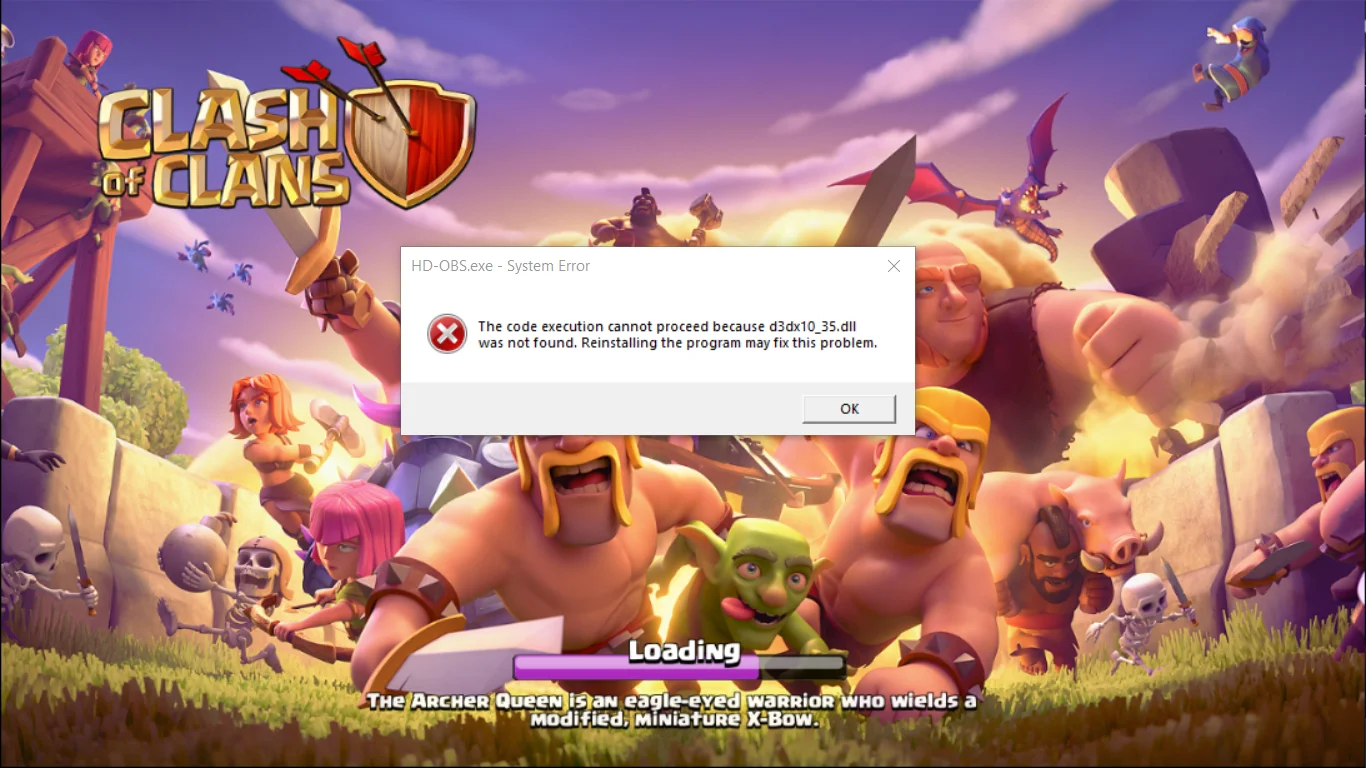

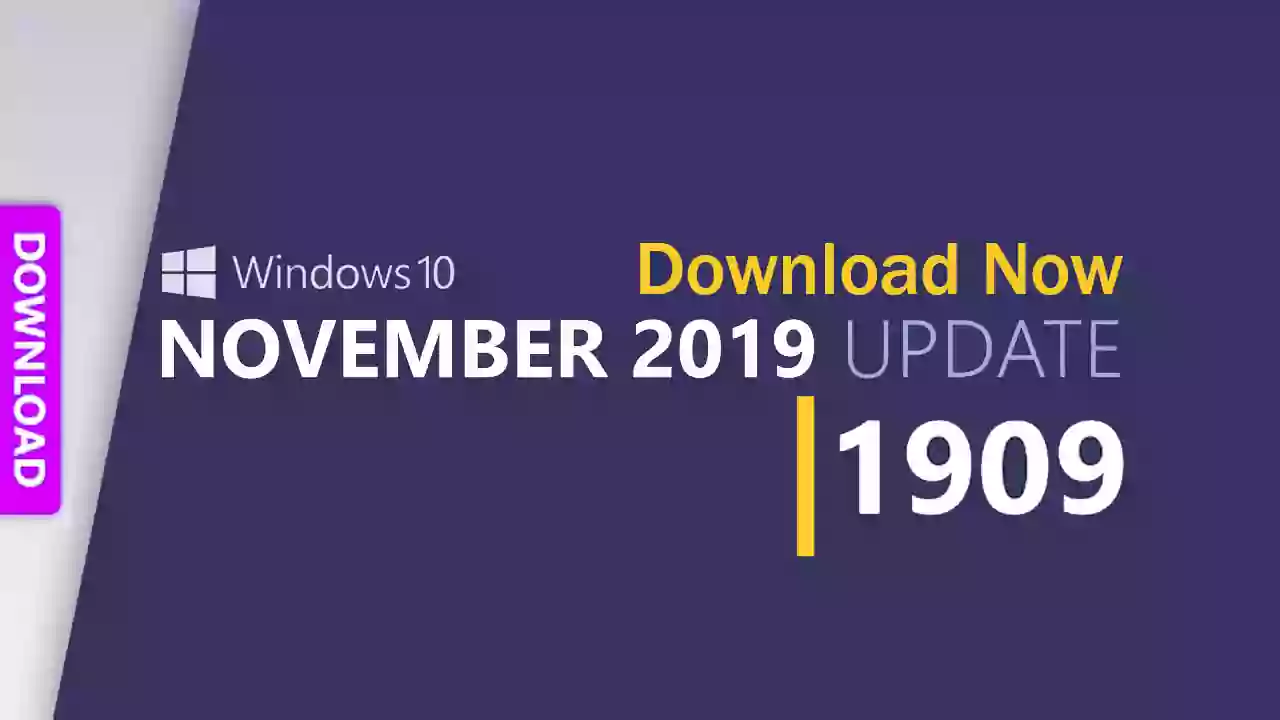
![Download Windows 11 ISO file [32, 64 Bit] - Latest Release Guide](/uploads/2/images/windows-computers/2023/win-11/windows-11.webp)