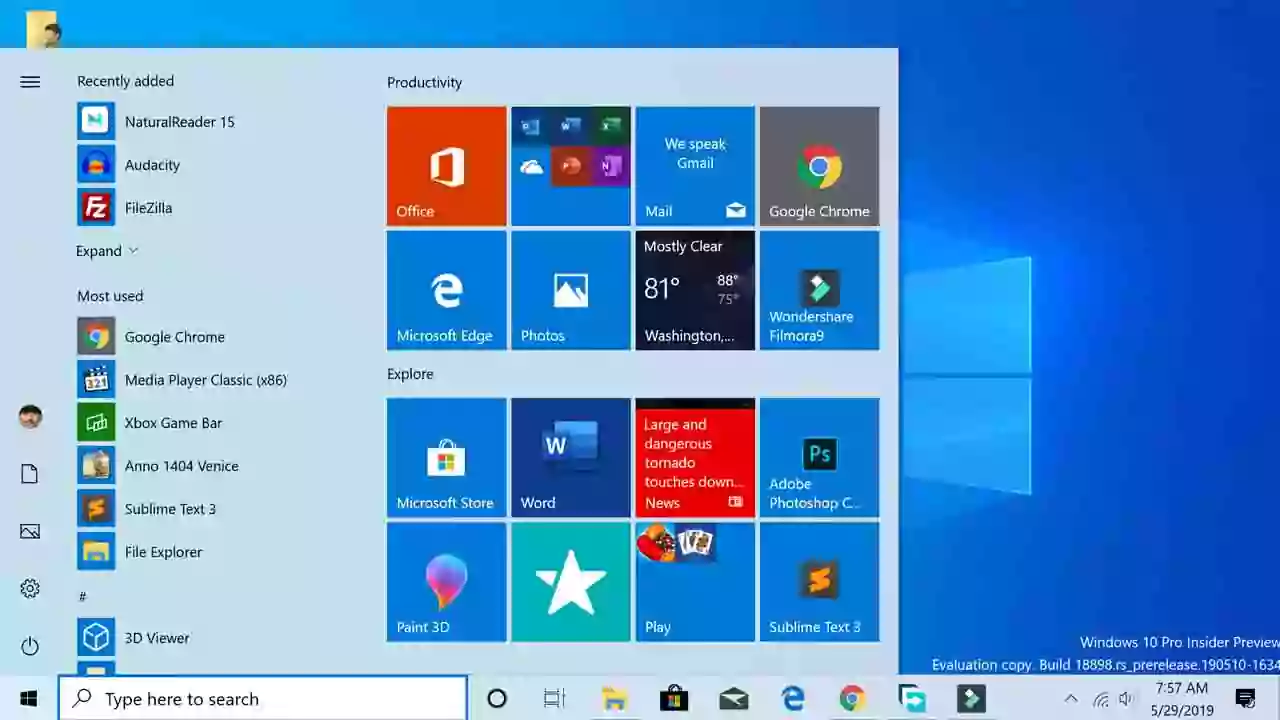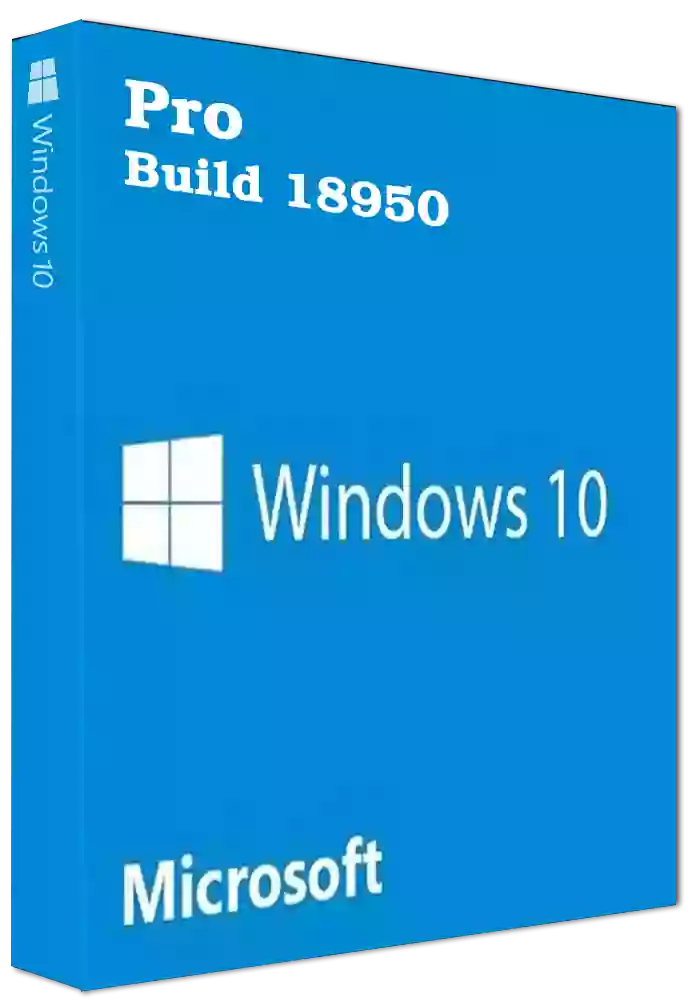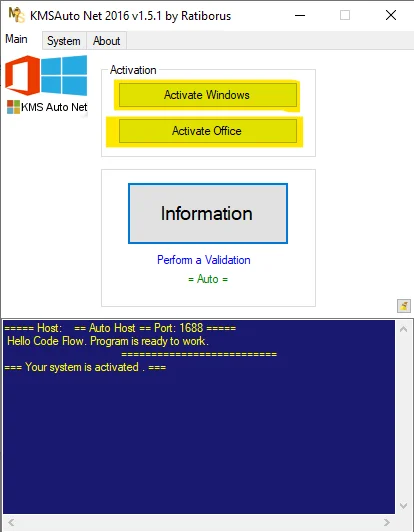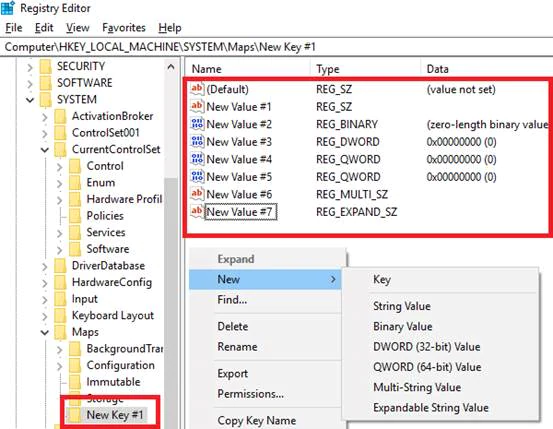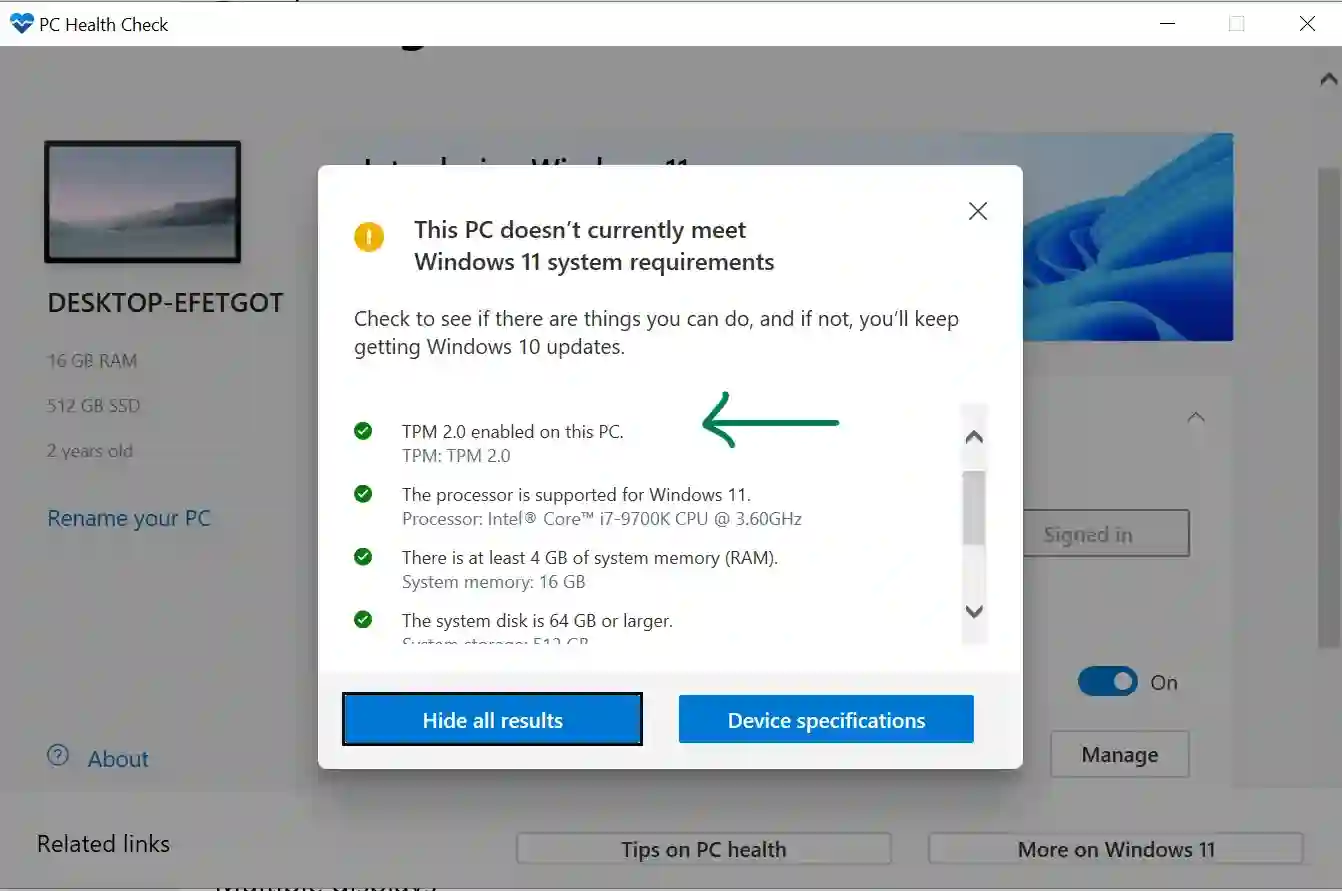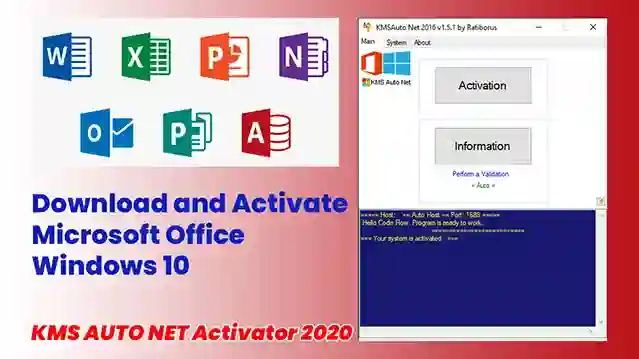Are you eager to try out the latest and greatest features before they reach the general public? The Windows Insider Program offers a unique opportunity to experience upcoming versions of Windows, provide feedback, and help shape the future of the operating system. This guide will explain what the Windows Insider Program is, how it works, and what you need to know before diving in.
What is the Windows Insider Program?
The Windows Insider Program is an official Microsoft initiative that allows tech enthusiasts, developers, and IT professionals (and indeed, any interested Windows user) to run pre-release versions of Windows. By joining, you get early access to new features, user interface changes, and under-the-hood improvements that Microsoft is working on. In return, Microsoft gathers valuable telemetry and feedback from Insiders to identify bugs, assess feature usability, and refine the OS before it's released to millions of users worldwide.
Think of it as being a beta tester for Windows. You're on the front lines, experiencing what's next, but with the understanding that these builds can sometimes be less stable than official public releases.
Understanding Windows Insider Channels
The Windows Insider Program is structured into different "channels" (previously known as "rings"), each offering a different balance of feature newness and stability. When you join, you'll choose a channel that best suits your tolerance for risk and your desire for the newest features:
- Dev Channel: This channel is for highly technical users and developers. Builds in the Dev Channel are released earliest in the development cycle and contain the very latest features and code. However, they can also be the least stable and may have significant bugs or issues that could impact your PC's usability. Features here might also change significantly or even be removed before a public release.
- Beta Channel: This channel is ideal for early adopters who want to see upcoming features that are more polished and closer to what will be released to the public. Builds are more reliable than the Dev Channel, but still may have some bugs. Feedback from Beta Channel users is crucial for Microsoft to validate features before they move further.
- Release Preview Channel: This channel is best for users who want to get the next version of Windows just before it's released to the general public, with minimal risk. Builds in this channel are generally very stable and primarily focus on final fixes and refinements. This channel is also often used for previewing cumulative updates and certain feature experiences.
Microsoft provides guidance on which channel might be right for you, and you can typically switch between channels, though moving from a more aggressive channel (like Dev) to a more stable one (like Beta or Release Preview) might sometimes require a clean install of Windows.
Why Join the Windows Insider Program? (And Who Is It For?)
Benefits:
- Early Access to Features: Be among the first to try new functionalities, UI updates, and improvements.
- Influence Development: Your feedback via the Feedback Hub directly helps Microsoft improve Windows.
- Learn and Explore: It's a great way to stay ahead of the curve and understand the direction Windows is heading.
Who Should Consider Joining?
- Tech enthusiasts who love experimenting with new software.
- Developers who need to test their applications against upcoming OS changes.
- IT Professionals preparing for future Windows deployments.
- Anyone comfortable with troubleshooting potential software issues.
Important Considerations & Risks:
- Potential for Instability: Preview builds can have bugs, ranging from minor annoyances to issues that could cause crashes or data loss.
- Not for Primary/Critical Devices: It is strongly recommended not to install Insider builds on your primary work or personal computer, especially if you rely on it for critical tasks. Consider a secondary PC or a virtual machine.
- Backups are Essential: Before installing any Insider Preview build, ensure you have a complete backup of your important data.
- Time Commitment: You might spend time troubleshooting issues or providing detailed feedback.
How to Join the Windows Insider Program
Joining is straightforward:
- Go to Settings on your Windows PC.
- Navigate to Windows Update (or Update & Security on older Windows 10 versions).
- Look for Windows Insider Program and click on it.
- Click "Get started" and link your Microsoft Account (MSA) or Azure Active Directory (AAD) account.
- Choose your desired Insider channel (Dev, Beta, or Release Preview).
- Review the agreements and confirm. Your PC will then restart to apply the changes, and you'll start receiving Insider Preview builds through Windows Update based on your selected channel.
Downloading Windows Insider Preview ISO Files
While the primary way to get Insider builds is through Windows Update after joining the program, Microsoft also provides official ISO files for Windows Insider Previews. These are useful for:
- Performing a clean installation of an Insider Preview build.
- Setting up an Insider Preview build in a virtual machine (VM).
- Repairing an existing Insider installation.
You can find these official ISOs on the Windows Insider Preview Downloads page on the Microsoft website. You'll typically need to be signed in with the Microsoft Account registered with the Insider Program to access them. Avoid downloading ISOs from unofficial third-party websites, as they can be outdated, modified, or contain malware.
Providing Feedback: The Feedback Hub
A core part of being a Windows Insider is providing feedback. Windows includes a "Feedback Hub" app where you can report bugs, suggest features, and upvote existing feedback. This is your direct line to Microsoft's engineering teams.
Leaving the Windows Insider Program
If you decide Insider Previews aren't for you, you can unenroll your device. The process can vary:
- From Release Preview or Beta (near a public release): You might be able to opt-out and wait for the next public release of Windows, which will then install over your Insider build and move you back to the stable channel.
- From Dev Channel or earlier Beta builds: You will likely need to perform a clean installation of a stable, public version of Windows to leave the program immediately.
Check the Windows Insider Program settings on your PC for specific options to "Stop getting preview builds."
Conclusion: A Window to the Future, With Caution
The Windows Insider Program is an excellent way for interested users to get hands-on with the future of Windows and contribute to its development. However, it's crucial to understand the potential risks and responsibilities involved. If you're prepared for occasional bumps in the road and are keen to explore what's next, the Insider Program can be a rewarding experience. Always remember to back up your data and preferably use a non-critical device for your Insider adventures!