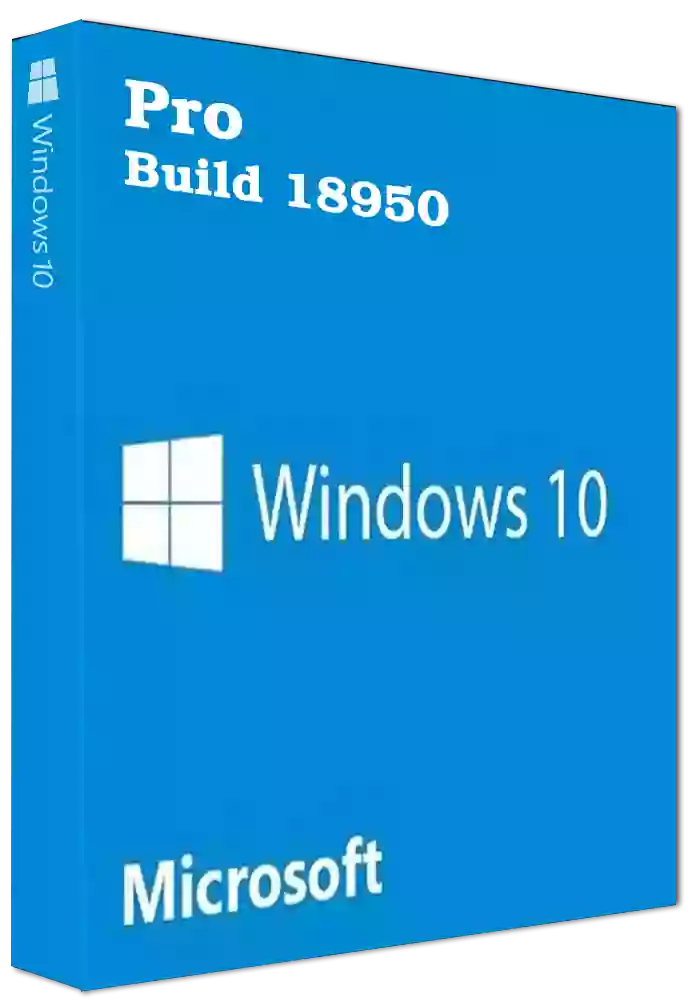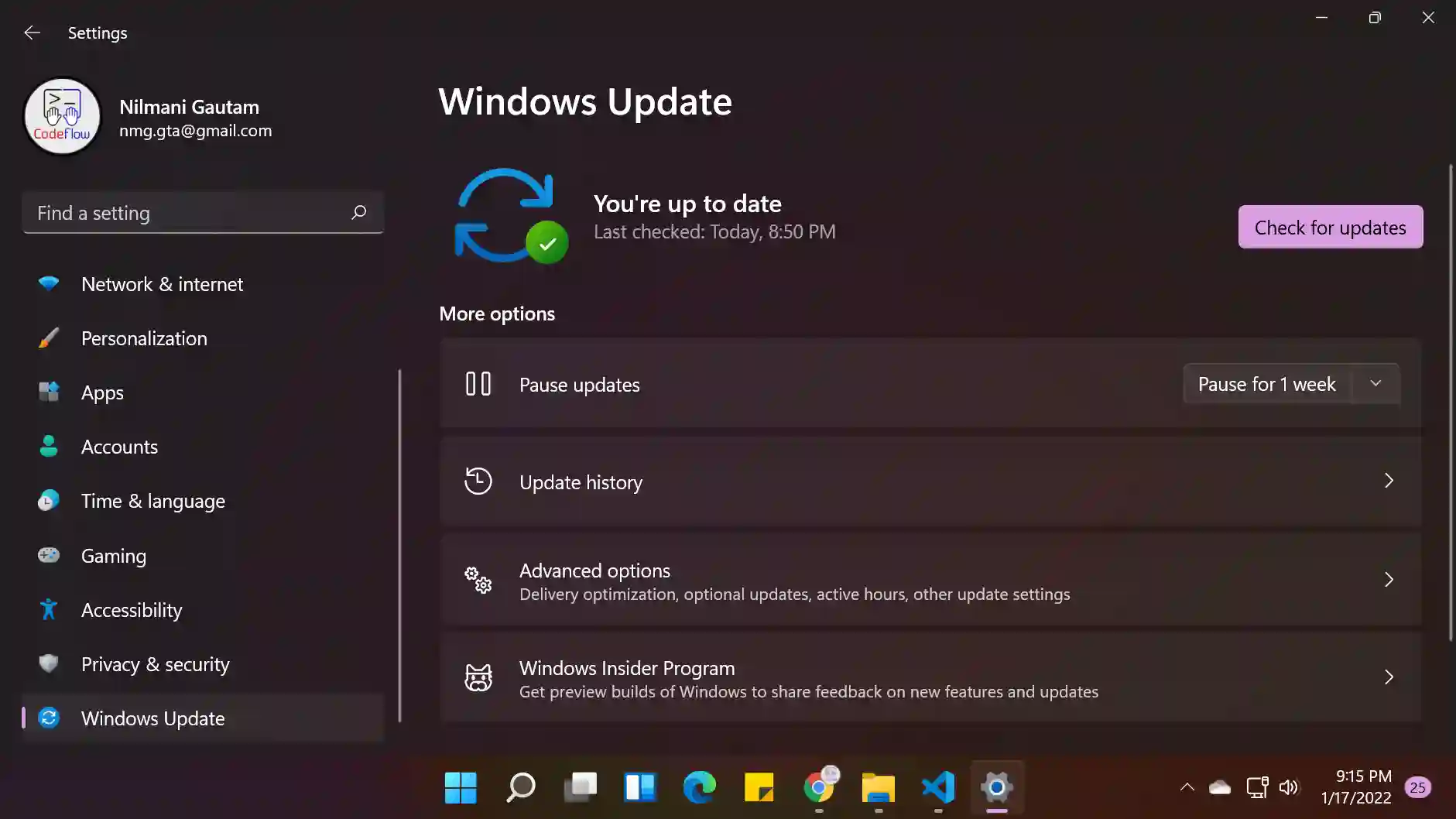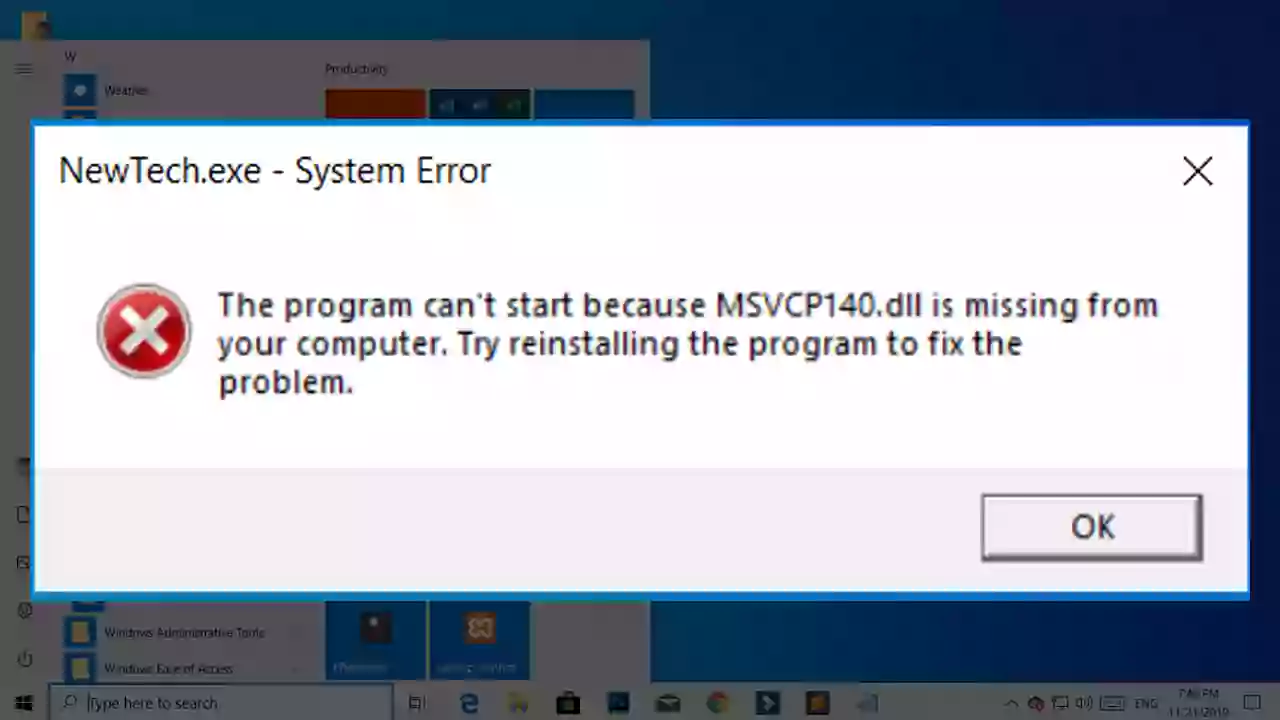The Windows Insider Program has long been Microsoft's gateway for enthusiasts and developers to experience pre-release versions of Windows, offering a "taste of the new" before general availability. Whether you're looking to explore upcoming features for Windows 10 or Windows 11, understanding how the program works and its potential pitfalls is crucial. This guide breaks it down.
What is the Windows Insider Program? A Look Back and Forward
Essentially, the Windows Insider Program allows participants to install and use development versions of Windows. By doing so, users get early access to new features, interface changes, and system improvements. In return, Microsoft collects feedback and diagnostic data to help identify bugs and refine the operating system.
In the past, Windows 10 development cycles were often referred to by codenames. For instance, "Redstone" was a series of major updates, and terms like "Redstone 6" or "20H1" (which referred to a development cycle targeting the first half of 2020) were common among Insiders. While these codenames marked specific development milestones, the program has since standardized around a channel-based delivery system for preview builds, which applies to ongoing Windows development.
The Current Windows Insider Channels: Choose Your Path
Microsoft offers several "channels" within the Insider Program, each providing a different level of stability and feature newness:
- Dev Channel: For the technically adventurous. These builds are released earliest and contain the newest, sometimes experimental, code. They can be unstable and are best for developers or users who don't mind troubleshooting.
- Beta Channel: A good balance for early adopters. Features in the Beta Channel are more polished and closer to what will be publicly released. These builds are generally more reliable than Dev Channel builds.
- Release Preview Channel: The most stable preview channel. It offers access to the next version of Windows shortly before its official release, focusing on final fixes and quality improvements. Ideal for those who want early access with minimal risk.
Benefits of Being a Windows Insider
- Early Feature Access: Try out new Windows functionalities before the general public.
- Influence Development: Your feedback through the Feedback Hub can directly impact the final product.
- Learn and Explore: Stay informed about the evolution of Windows.
CRITICAL WARNING: The Dangers of Unofficial ISO Downloads
While exploring Windows Insider builds, you might encounter websites or links offering direct downloads of Windows ISO files, sometimes presented as "repacks" or from unofficial sources (e.g., "adguard" repacks or similar community-compiled ISOs). It is extremely risky to download and use Windows ISO files from such unofficial sources.
Here's why:
- Malware and Viruses: Unofficial ISOs can be tampered with and may contain malware, viruses, spyware, or other malicious software. Installing an OS from such a source can compromise your entire system and personal data.
- Instability and Corruption: These ISOs might be poorly constructed, leading to installation failures, system instability, or data corruption.
- No Support: Microsoft does not support installations from unofficial ISOs. If something goes wrong, you're on your own.
- Outdated or Modified: The ISO might be an old build, or critical components might have been removed or altered, leading to unpredictable behavior.
Always download Windows Insider Preview ISOs exclusively from the official Microsoft Windows Insider Preview Downloads page. You will need to be signed in with your Insider-registered Microsoft account.
How to Safely Join and Get Official Insider Builds
- Ensure your current Windows installation is genuine and activated.
- Navigate to Settings > Windows Update (or Settings > Update & Security > Windows Insider Program).
- Click "Get started" and link your Microsoft Account.
- Select your preferred Insider channel (Dev, Beta, or Release Preview).
- Agree to the terms and restart your PC.
Once enrolled, your PC will receive Insider builds through the standard Windows Update mechanism. This is the safest and officially supported method.
Important Considerations Before You Begin
- Backups are Non-Negotiable: Before installing any Insider build, create a full backup of your system and important data.
- Avoid Primary Devices: It's best to use a secondary PC, a partition, or a virtual machine for Insider builds, especially for Dev or Beta channels. Do not install on a computer you rely on for daily critical tasks.
- Be Prepared to Troubleshoot: Insider builds are pre-release software; issues can and do occur.
Conclusion: Explore Windows Previews Responsibly
The Windows Insider Program offers an exciting look into the future of Windows. By understanding its structure, benefits, and particularly the critical risks associated with unofficial software sources, you can participate knowledgeably and safely. Stick to official channels for all downloads and installations to protect your system and data.