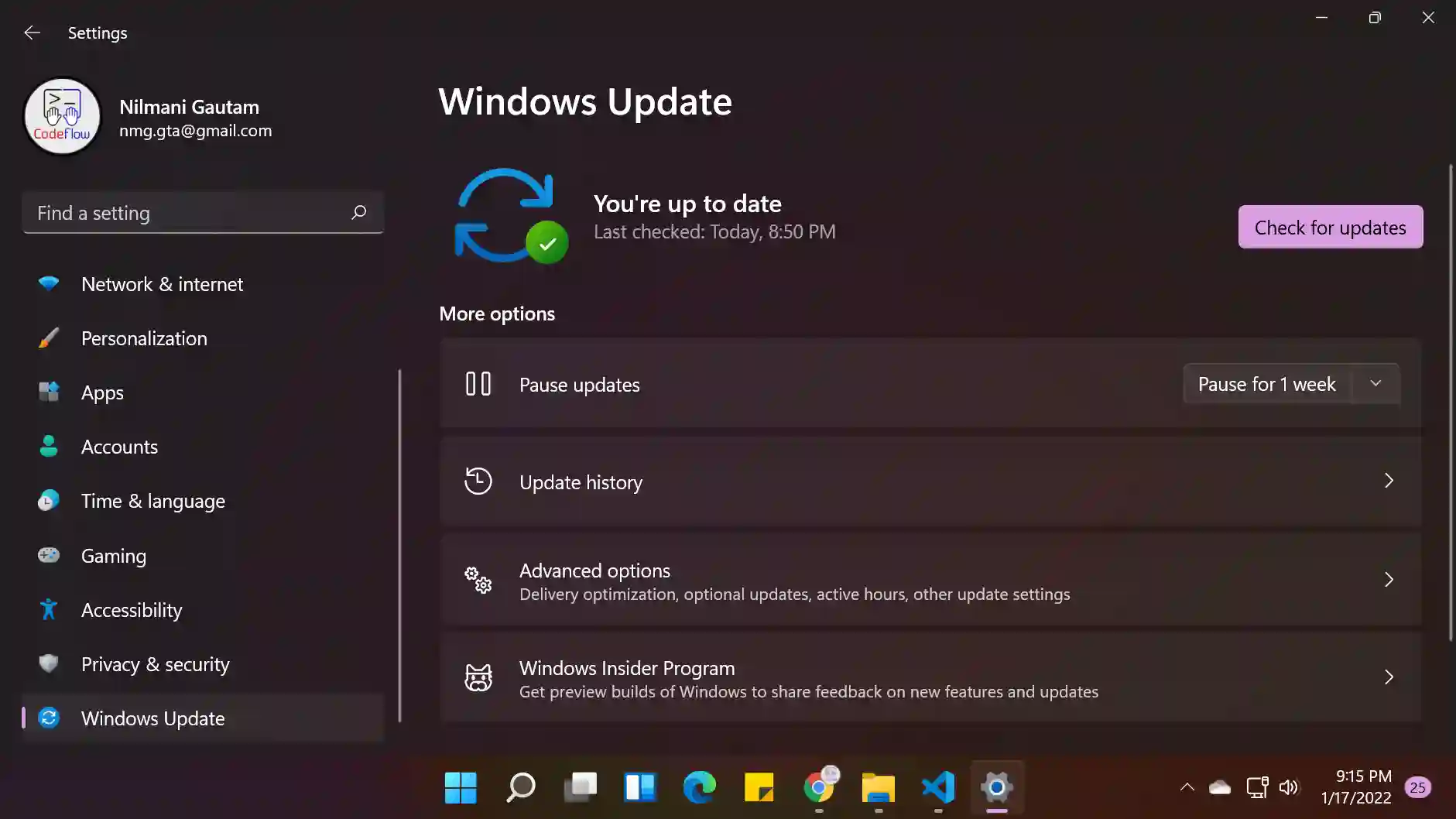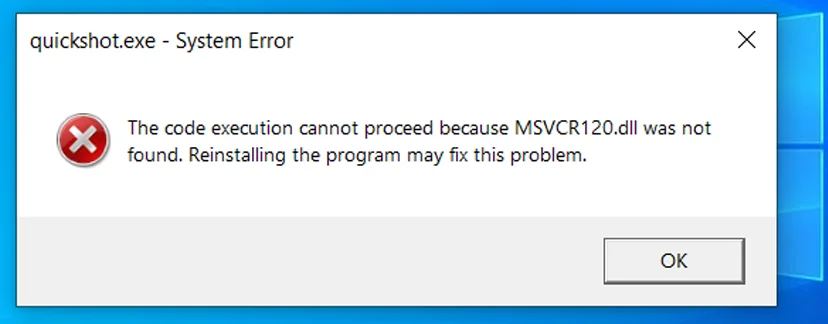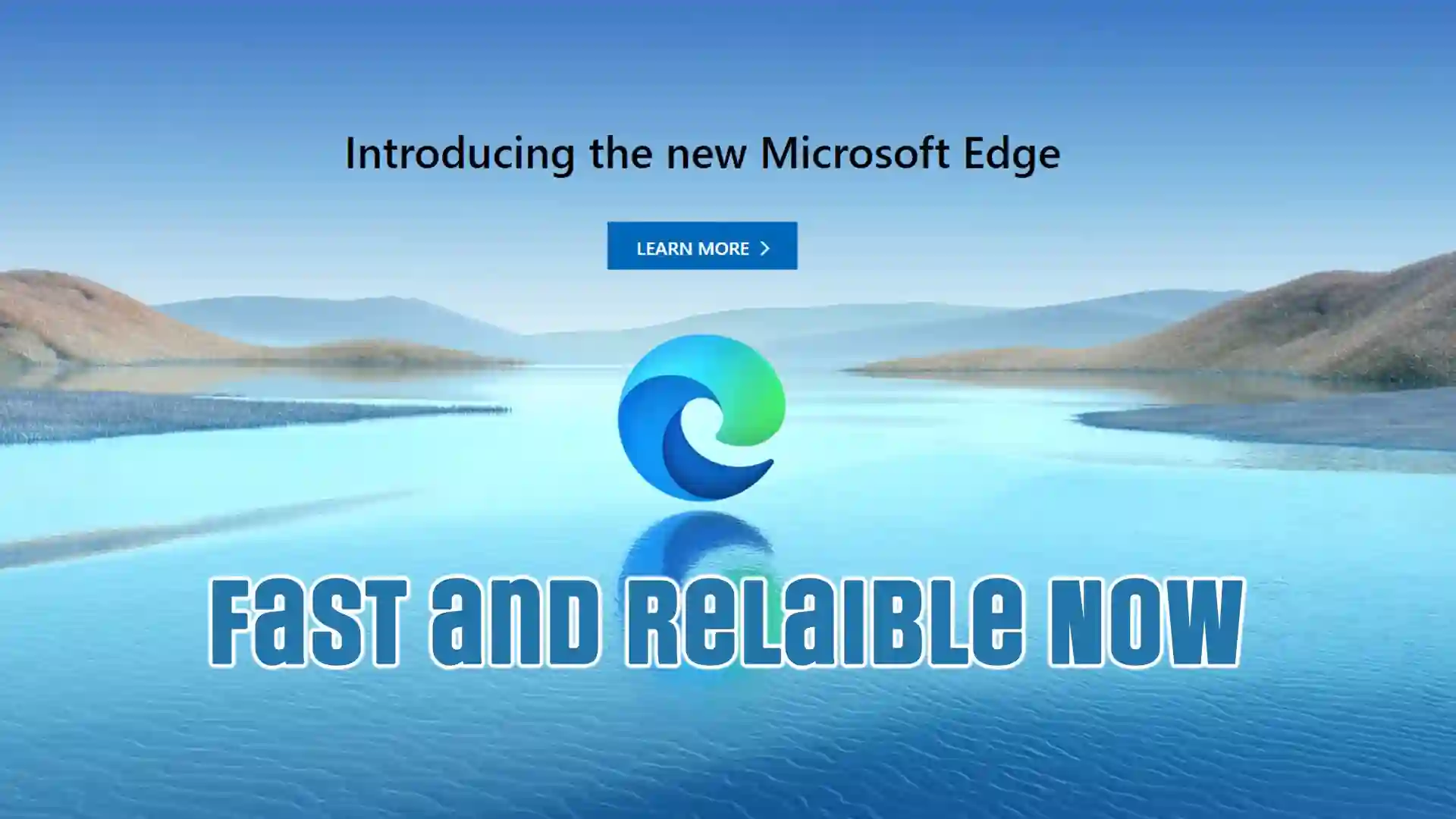Windows 11 is the latest and greatest release of the Windows operating system by Microsoft Corporation, and lots of users are already making the upgrade to enjoy its new features and performance improvements. However, if you're not careful, the upgrade to Windows 11 could actually slow down your PC's performance.
By following these 7 tips and tricks, you can significantly improve your Windows 11 performance. Upgrading to SSD, managing your power option, cleaning up disk, and disabling startup programs can help to make your system run smoothly. If you want the best performance, make sure to regularly update your system and remove unwanted software. By doing so, you can not only increase the speed of your system but also extend its lifespan.
-
Update your PC:
The first step to improve your PC's performance is to make sure that it's up-to-date. To check for updates, go to the Settings menu, then Windows Update, and select Check for updates. If you find any new updates, install them and restart your PC. It's a good idea to check for updates weekly.The easiest thing to do to improve your PC performance is to update your system. So to get the new update you can go to the Settings menu -> Windows Update -> and Check for updates.
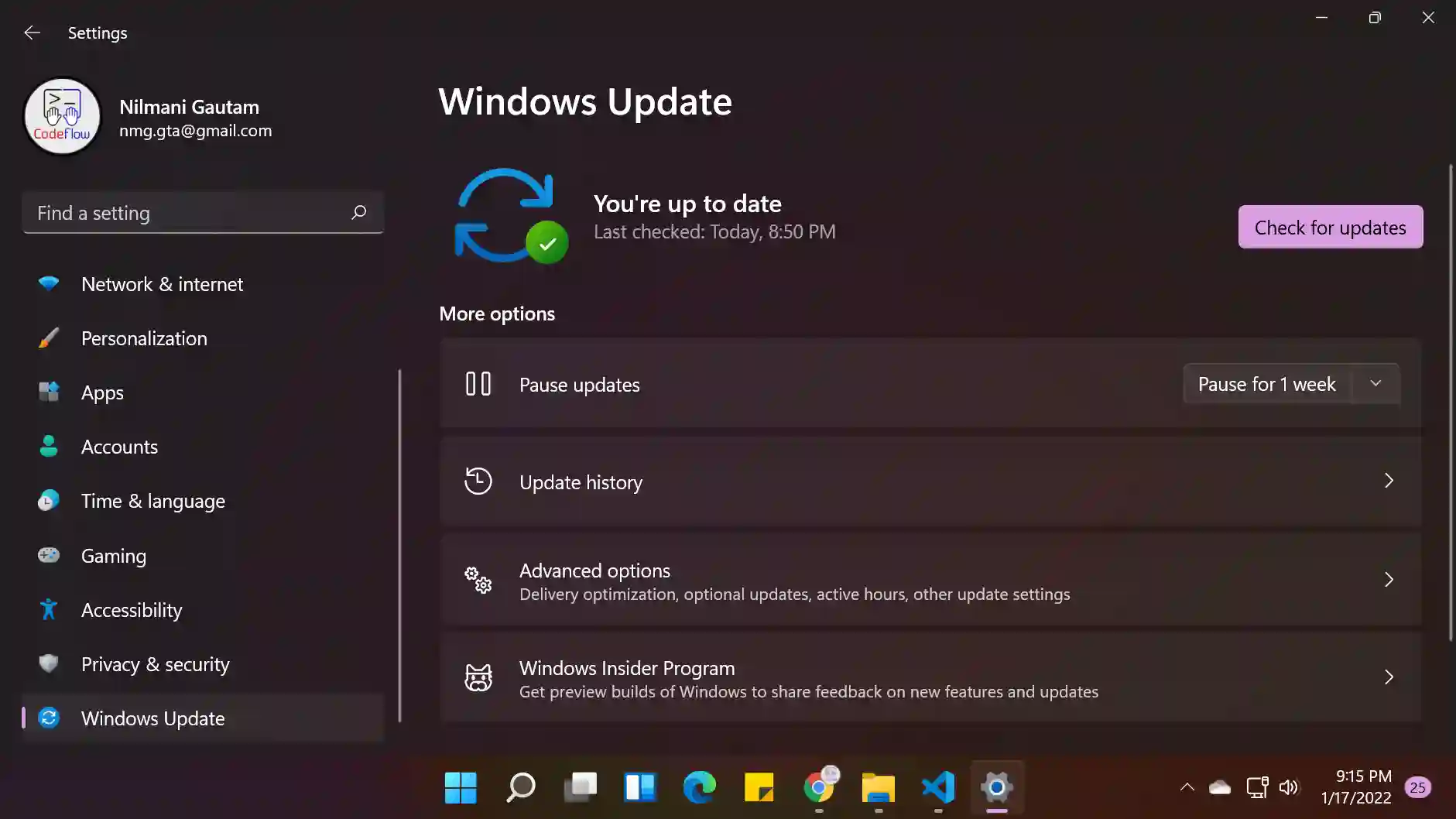
-
Disable startup programs:
Startup programs are apps that run automatically after your PC boots up. To speed up your PC's boot time, you can disable the unnecessary programs that you don't use regularly. To do this, open the task manager by pressing Ctrl + Shift + Esc, then click on More details. From the Startup tab, right-click and disable any unwanted programs. -
Defragment your hard disk:
If you're using an HDD (hard disk drive), defragmenting it can improve its performance. However, if you're using an SSD (solid state drive), don't defragment it, as this can reduce its lifespan. You can search for the Disk Defragment tool in the Start menu to access it. -
Manage your power option:
To get the best performance from Windows 11, don't compromise on your laptop battery life. You can change the power plan in Windows 11 to optimize performance. To do this, go to Settings -> System -> Power, and select the best option for your needs. -
Uninstall unwanted software:
Installing too many apps on your PC can slow it down. Many apps run in the background, using up memory and CPU even if you don't use them. To improve your PC's performance, only keep the apps that you use frequently, and uninstall the ones that you don't. -
Clean up your disk:
Clearing out temporary and unused files from your disk can boost your PC's performance. This includes temporary files, cache, cookies, and old Windows files. -
Upgrade to an SSD:
If your PC uses an HDD (hard disk drive), upgrading to an SSD (solid state drive) can provide a significant performance boost. SSDs are faster, require less power, and are shock-resistant compared to HDDs. They're also best for storing your operating system, games, and apps. HDDs are better suited for storing data, photos, movies, audio, documents, and more.
Some major differences between SSD and HDD are:
SSD |
HDD |
| faster | slower |
| shorter lifespan | longer lifespan |
| expensive | cheaper |
| non mechanical | mechanical |
| shock resistant | fragile |
| best for storing OS, games and apps | best for storing data, photos, movies, audio, docs, etc. |