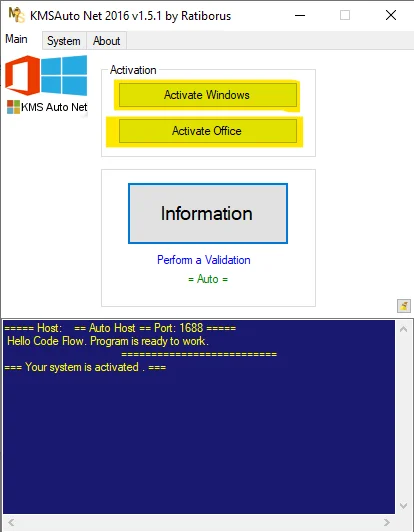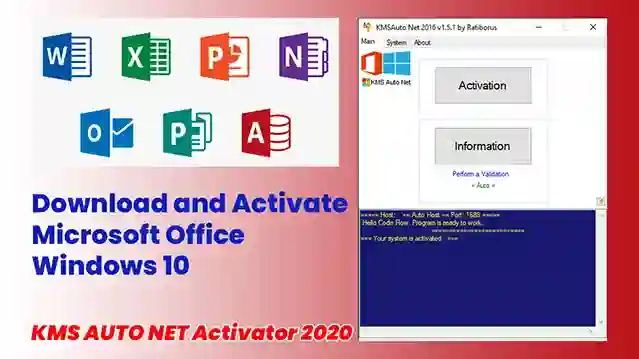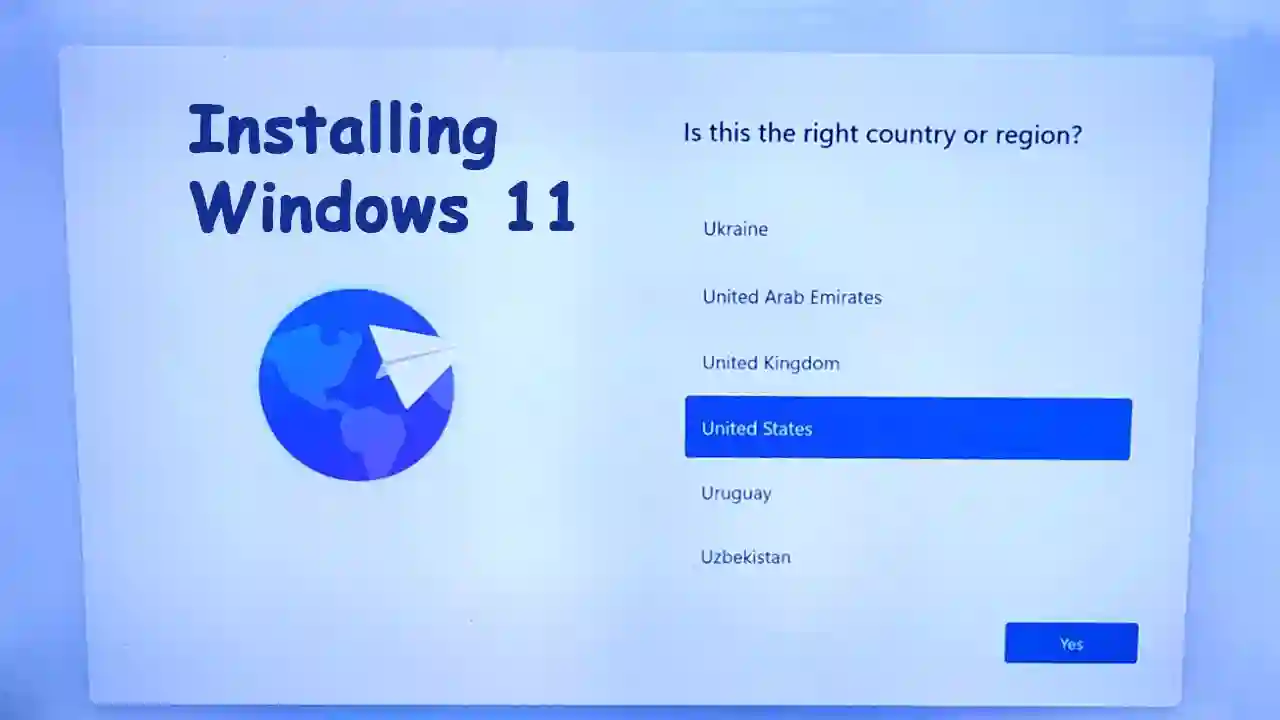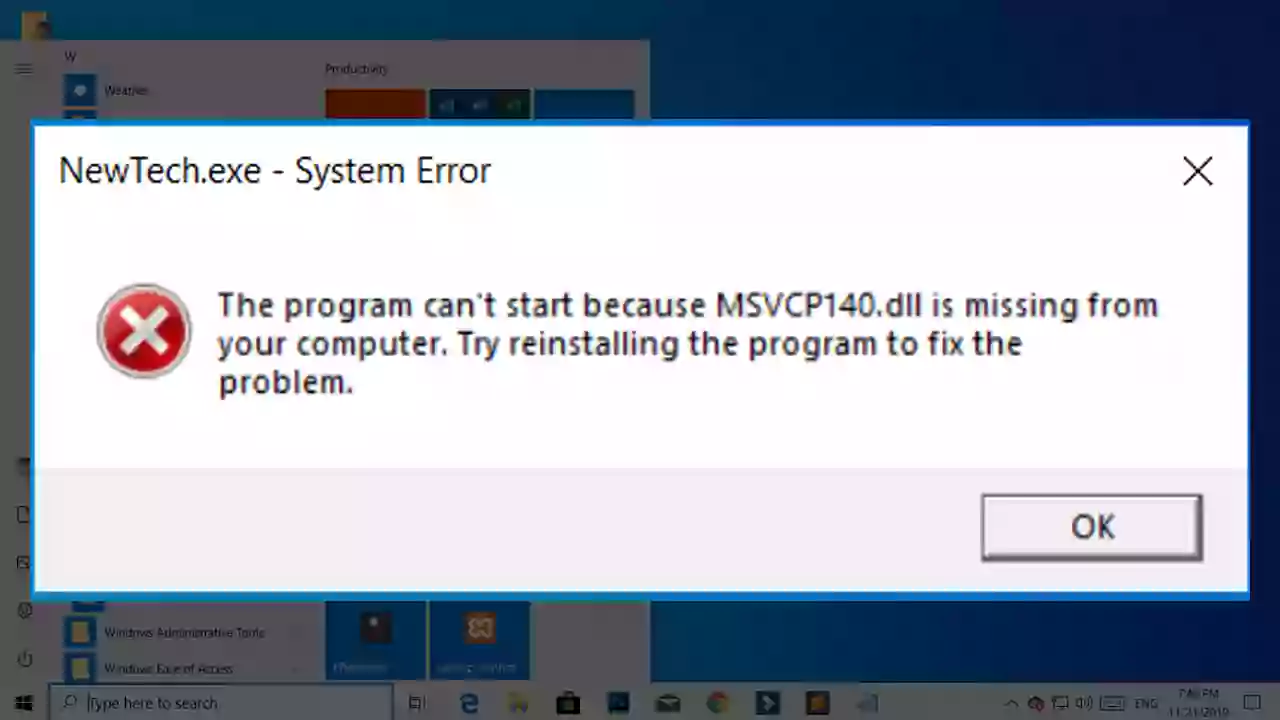DLL stands for Dynamic Link Libraries and are external parts of applications that run on Windows 11/10/8/7 or any other operating systems. Most applications are not complete in themselves and store code in different files. If there is a need for the code, the related file is loaded into memory and used. If the OS or software is not able to find the concerned DLL file, or if the DLL file is corrupted, you could receive a DLL file is missing message.
Fix Missing DLL files error
If DLL files are missing on your Windows 11/10/8/7 computer, the best ways to fix such errors are as follows:
- Run the built-in System File Checker tool to replace missing or corrupted operating system files
- Run the DISM tool and repair the Windows system image and fix a corrupted Windows Component Store
- Repair or re-install the software if some application throws up this error
- Download Windows 10 OS files from Microsoft
- Copy the DLL file from another system and restore it on your PC, followed by re-registering the dll file
- Download dll files from a 3rd-party site – Is that advisable?
Let us take a look at these in detail.
1] Run System File Checker
The safest way to fix DLL file missing or corrupted errors thrown up by your Windows operating system would be to run the built-in System File Checker, which will replace missing or corrupted system files.
To do this, on your Windows 11/10 computer, right-click on the Start button to open the WinX Menu and click on Command Prompt (Admin) link.
Now in the elevated CMD window, copy-paste the following command and hit Enter:
sfc /scannow
The scan may take 10 minutes, and once it completes successfully, you should restart your PC. Running sfc /scannow in Safe Mode or Boot Time could give better results.
This post will help you if you receive a Windows resource protection found corrupt files but was unable to fix them error message while running the scan.
2] Repair System Image
If the issue is resolved, great! Else the next thing to do would be to Run DISM to repair the System Image. Again, in an elevated command prompt window, copy-paste the following command and hit Enter:
Dism /Online /Cleanup-Image /RestoreHealth
This checks for the Windows component store corruption and restores good health. The scan may take around 15 minutes, and once it completes successfully, you should restart your PC.
This post will help you if DISM fails.
TIP: If you think this is too much, download and use our FixWin and run the above SFC and DISM scans with the click of a button.
3] Re-install the software
If it is some installed software or application that is giving this error, all you need to do is re-install the software. You may uninstall the application that is giving the error from the Control Panel, restart your computer, then go to its official download page and download the latest setup file. Having done this, install the software. The installer will place all the required files on your PC including the DLL files. If the software offers an option to Repair the program, you may first opt to repair the installation and see if that helps.
4] Download Windows OS files from Microsoft
If it is an OS dll file that is giving errors, you can download Windows OS files from Microsoft. This is a safe option.
5] Copy DLL from another healthy system
Sometimes, a software that was meant to run on an older version of Windows, may require a specific version of a DLL file to run. If you face this issue, you should try and copy this DLL file from one of your other systems and replace it here in the proper Directory and see if that works for you. You may have to re-register the DLL file. At times the developers of that software may offer various versions of DLL files on their sites for download – you could download these.
6] Download DLL files?
Is there any good site from where you can download DLL files to restore them? There may be, but I would not advise using them really. The reason is simple. If you need to replace or restore DLL files, you can carry out any of the above-mentioned suggestions. That will ensure that you get genuine files from genuine sources. Moreover, most of the DLL files are copyright protected, and I am not sure if any dll download website has taken the permissions from the OS or software developers to host and distribute the files. And plus – how would you know the genuinity of the file? So that is a call you will have to take.