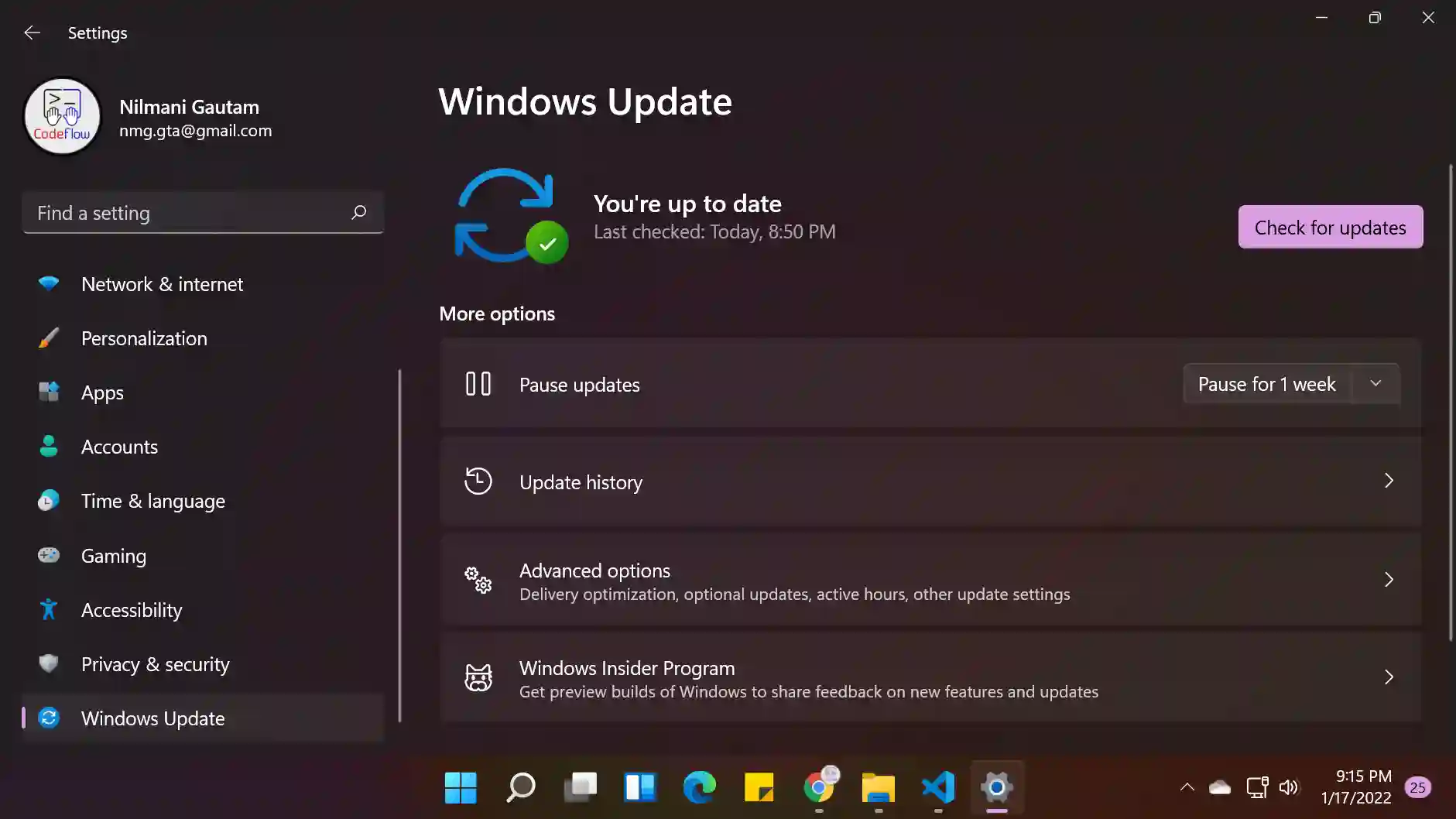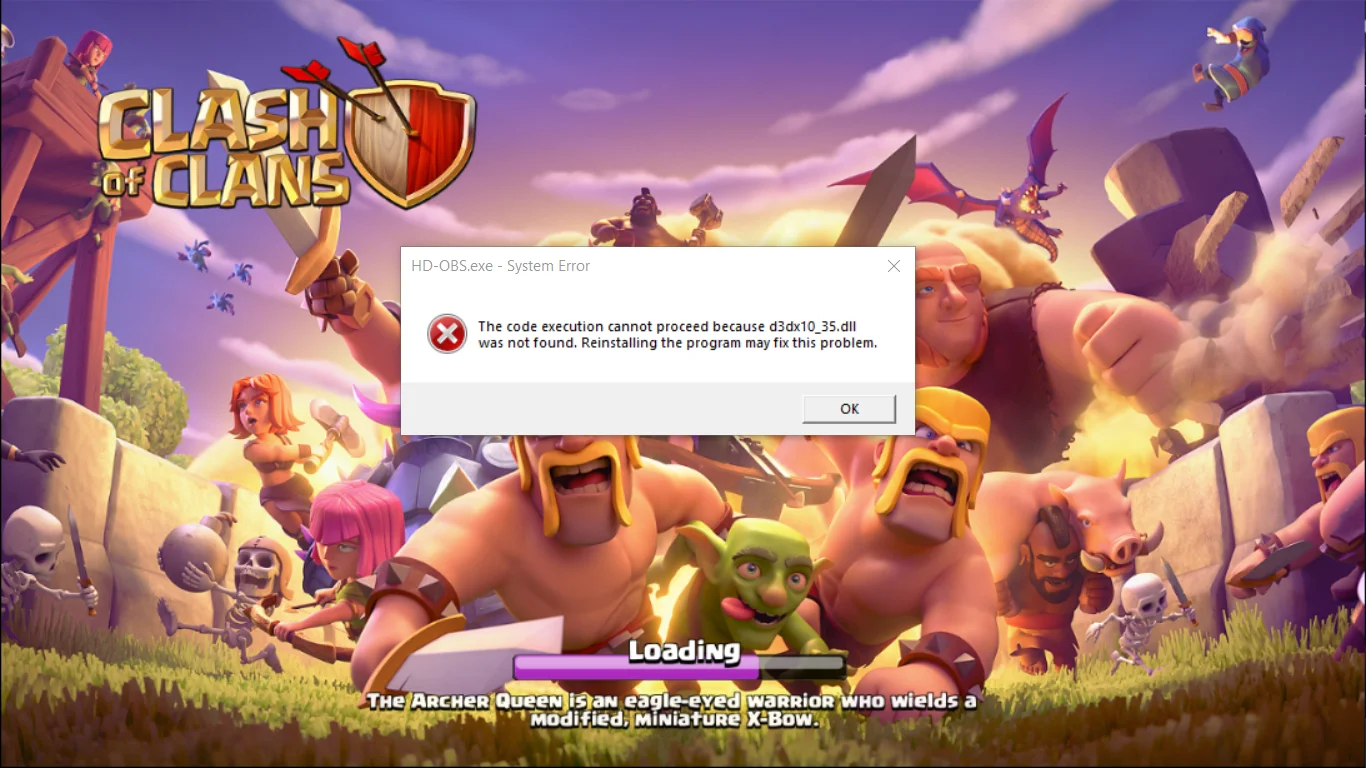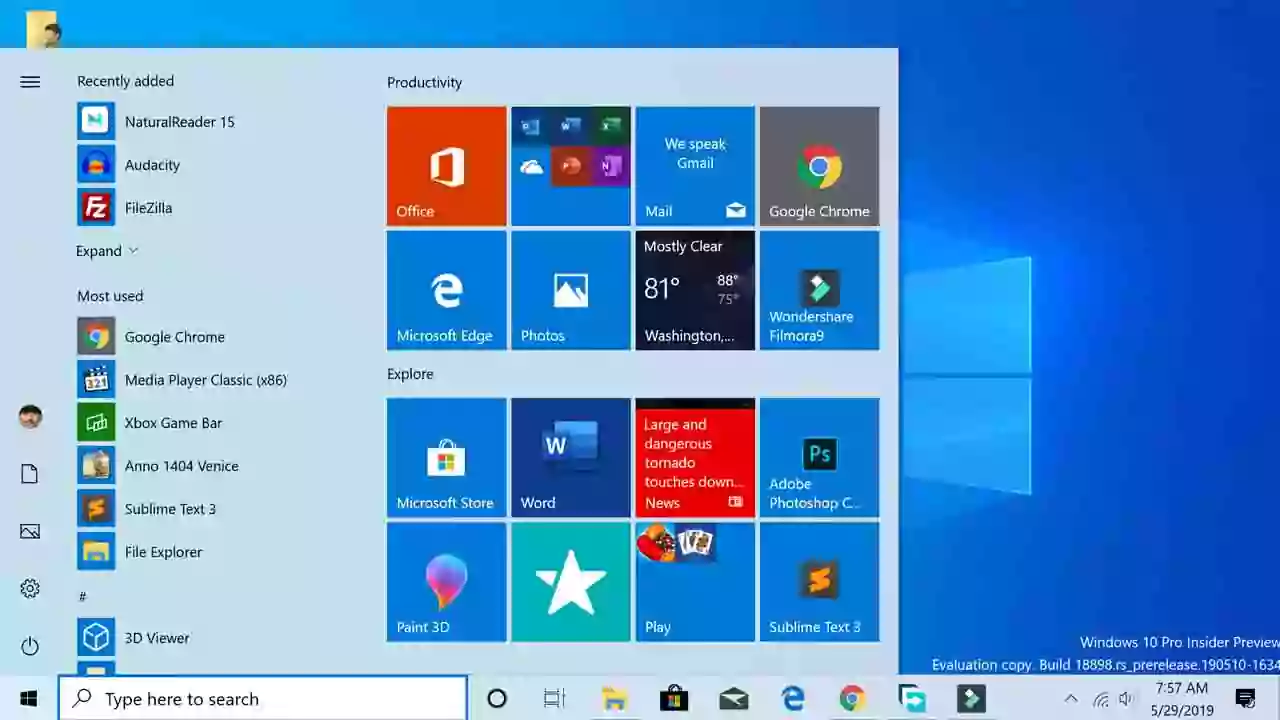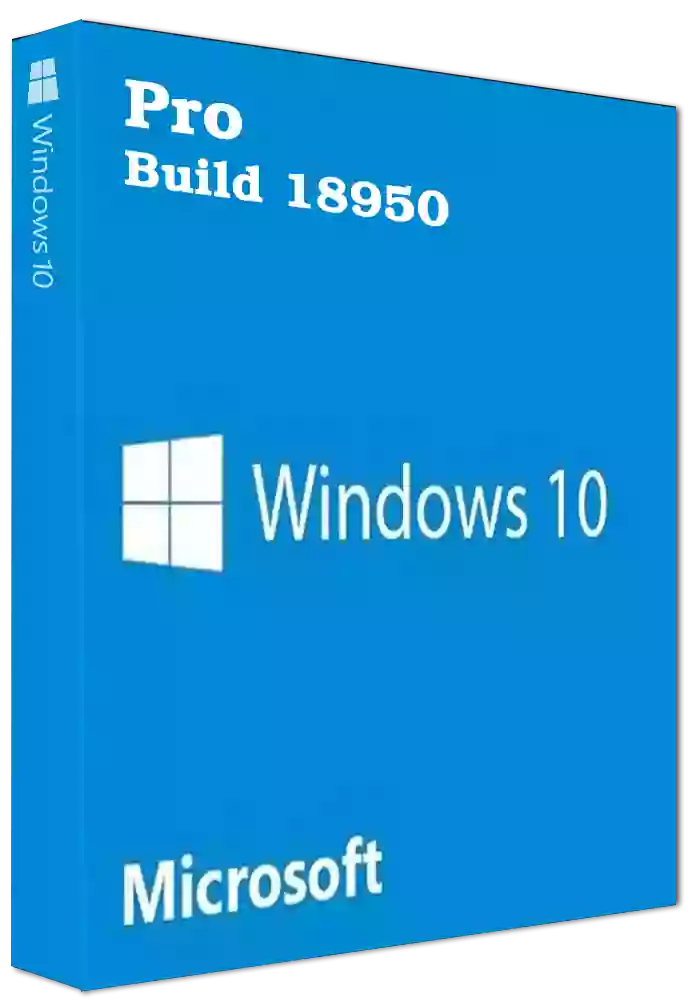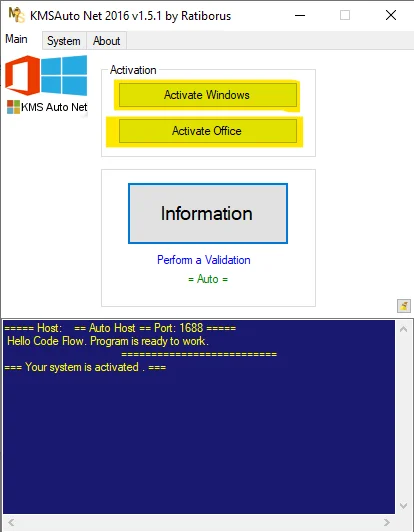How to Install Windows 10 using Pendrive with GPT MBR Selection
Are you looking to install Windows 10 on your PC, but don't have a DVD or CD drive? No problem! With a simple tool called Rufus, you can easily make your Windows 10 ISO file bootable on a pendrive.
In this tutorial, we will guide you through the process of installing Windows 10 from a pendrive, including how to use Rufus to select the GPT MBR partition scheme.
Here are the steps to follow:
- Insert a pendrive into your PC with a minimum of 8 GB capacity.
- Download the Rufus tool from the official website.
- Open Rufus and select the Windows 10 ISO file.
- Choose the GPT MBR partition scheme, or check your hard disk partition scheme using the video in the description.
- Finally, click on start to begin the process.
After the process is completed, your pendrive is ready to install Windows 10 on any PC. And, if you need the latest and pre-activated version of Windows 10 2020, you can find the download link in the description.
So, now you know how to install Windows 10 using a pendrive with Rufus and the GPT MBR selection. Give it a try, and if you have any questions, don't hesitate to ask.
Open RUFUS tools.
Check MBR or GPT partition scheme
Download windows 10 2020 next gen